
In May last year, Hao VPS once wrote an article about adding FTP to lnmp ( please see here ), but why I am bringing up the issue about FTP again today is because there are still some issues in some QQ groups recently. A friend was looking for help with FTP, so I decided to rewrite this thing, mainly introducing how to use SFTP after we bought a Linux VPS.
First of all, I do not recommend that you use VPS and install FTP components specifically to transfer files with FTP. I recommend that you use SFTP.
SFTP is part of SSH and is a secure file transfer protocol. It does not require installing components in the VPS. In fact, it can be used as soon as you pay for the VPS. Tools that support SFTP connections include Core FTP, FileZilla, WinSCP, Xftp, etc. For example, flashfxp, which is commonly used in good VPS, supports SFTP operations. Below, I will take screenshots of flashfxp and WinSCP respectively. Use SFTP.
Before operating, please make sure you have purchased a Linux VPS and include the following information: IP address, root password. Next, let's first look at the operation method of flashfxp (the download and installation of flashfxp are omitted).
[FlashFXP uses SFTP]
Run flashfxp, click "Site" - "Site Manager", and select "New Site" in the pop-up site management interface. And set the site name (define it yourself, such as VPSAA), as shown in the picture
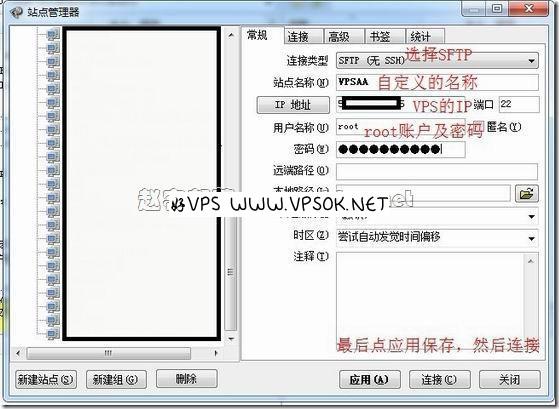
In the picture above, the connection type defaults to FTP, please select SFTP; the IP address fills in the main IP of our VPS, Special note, if you have read the previous article on VPS security settings and modified the SSH link port, please set the port to the port you modified; the user name and password are the VPS root account I just asked everyone to prepare. password. When finished, click Apply to save the site, then click Connect! A window will pop up asking whether to confirm and save. Just select Save and OK.

As you can see in the first picture, we did not set the remote path, so we connected to the root directory of our VPS as the root user. Some friends were confused here: I I see everywhere that after you install lnmp, where are home and wwwroot? Is there something wrong with my VPS? Therefore, I specially used bold red boxes to highlight the two links that can be clicked to go up to the next directory. Please click to reach the /directory, and you will have all the directories you want to see.
[WinSCP uses SFTP]
WinSCP is even simpler (the download and installation process is omitted), we run WinSCP as usual.
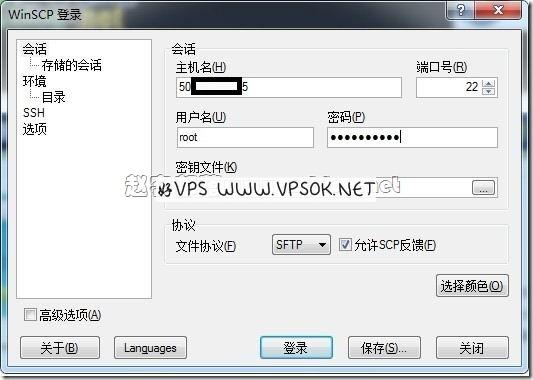
Because I marked the meaning of these filled-in contents in the screenshot of FlashFXP, this picture is not marked. After filling in the information, click Save, then select Login to pop up the dialog box. : Do you want to connect and add the key to the cache? Select Yes to log in to the root directory via SFTP.
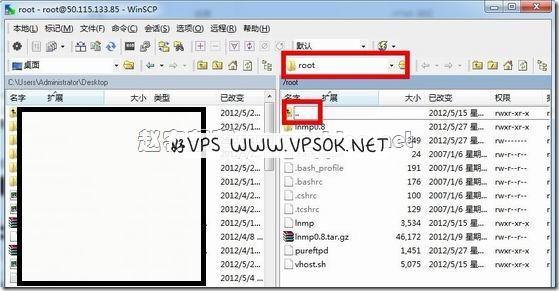
Above, I have shown you how to use SFTP to connect to our VPS. As for the use of SFTP, it is exactly the same as our usual use of FTP, uploading and downloading. Needless to say.

