
Regarding the VPS for Windows systems, the biggest use I have ever had is to transfer files or install the system through IPMI. The tragic 512K local uplink is really tragic. However, I pretended to write a series once in 2012. When I was bored and couldn't find anything to write about, I wanted to pick up this series again and maybe continue to record some simple things.
Regarding partitioning, if you use KVM architecture, there is a partitioning process in the initial stage of system installation; if you use Xensystem, data disks and system disks are already divided by default. However, some friends have no partitions during KVM installation, or the partitions are unreasonable. What should I do? This requires the use of tools. The one I used in this article is Partition Assistant Server Edition . You can find it by searching on Baidu.
This tool is similar to the Partition Magician used on our personal computers. Unfortunately, this Partition Magician cannot be used in Windows 2003. I actually tried it. . .
The first is the installation after downloading. Regarding where to download, it is recommended to directly Google the software name. I often do this.
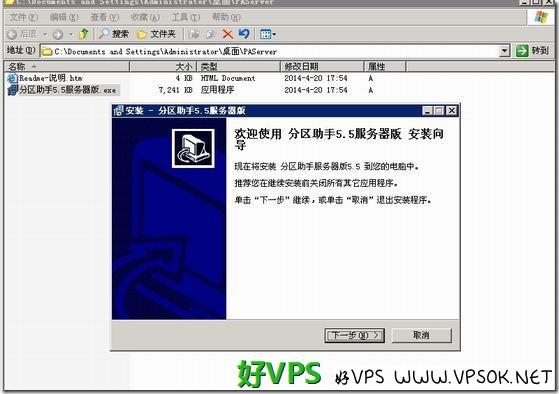
The installation of the software is very simple, just like installing QQ, next step, next step, next step, it’s over!
After completion, run it, as shown below. I demonstrated it in the KVM of XSVPS. When installing the system, I forgot the partition, so there is only one partition.

Select the disk partition and click Adjust/Move Partition. As shown below, set the size of the adjusted partition and make sure you want to adjust this partition.
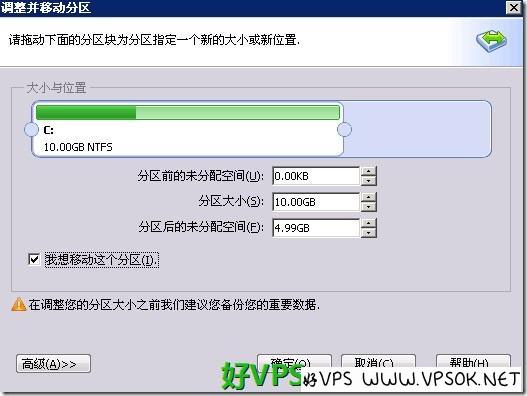
After confirmation, there is an additional unallocated space. We can directly create a partition on the unallocated space.

The picture below shows creating a partition.

Submit in the main interface after completion. You need to restart the computer (VPS) to perform adjustments.

After restarting, open My Computer. If no new partition is found, go to Computer Management and create a new disk partition in Disk Management.
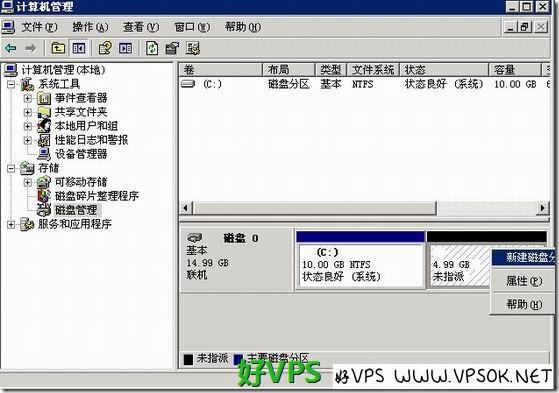
Many friends may not forget the partition. However, this tool has a very good effect. After using it for a period of time, you feel that the C drive is not enough and you want to adjust it. Move some disks to C drive and you can use it.
The process is very simple. First adjust the partition you want to reduce to get some unallocated space, and then merge the partitions. I tried this, but there is no screenshot.
Partition Assistant Server Edition is a lossless partition tool, free software. In principle, the adjustment of the partition has no impact on the data. However, it is recommended that you operate with caution when it comes to disks. Safety first, especially important data. Be prepared for trouble after backing up.

