
Recently, because KLOXO has many problems, such as the default page after adding a domain name and uploading a web page, coupled with usage habits, many friends who need to share it are looking for new free panels. Because some VPSAA users mentioned the integration problem of kangle(easypanel) panel, here is a brief introduction to Good VPS.
First, of course, install kangle on your VPS or server. The steps are very simple. Here is a Linux system as an example:
yum -y install wget
wget http://www.kanglesoft.com/download/easypanel/ep.sh -O ep_vpsok.sh
sh ep_vpsok.sh
Just log in as root and enter the above three lines of code in sequence to complete the installation of kangle web server and mysql. At the same time, please note that this installation is only applicable to CentOS5 or 6. (For installation issues, it is recommended that you go directly to the official forum for information, because I am not familiar with this. I am not familiar with the panel, just trying it out)
After the installation is completed, use IP+3312/admin to log in to complete the final settings. The default account is admin and the password is kangle.
Here, we already know that the communication port of kangle is 3312. If WHMCS needs to communicate with it, it must be ensured that the outbound port 3312 of the WHMCS server is open. If you are using your own server to install WHMCS, please open the port yourself; if you are using the WHMCS host provided by VPSAA, the port has been opened normally. For other hosts, please contact your provider.
First, pass the API associated with kangle (easypanel) to WHMCS into the modules/servers directory under your WHMCS.
Plug-in download address (click directly)
Well, log in to our WHMCS management background and add a server.
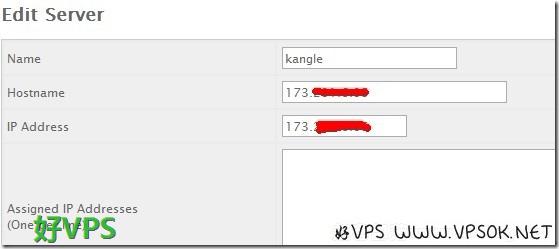
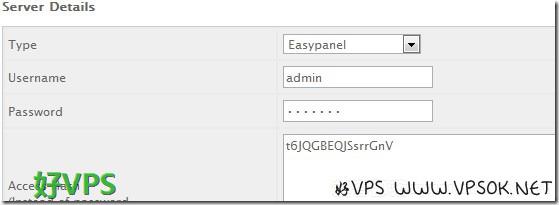
Just write a name, and fill in the Hostname and server IP according to your server. Then, select Easypanl for the panel type (Type) below, and fill in the user name and password. Enter your kangle (easypanel) administrator account and password. Finally, fill in the security code of your kangle (easypanel) in the Hash (in the kangle administrator background, server settings, security code, you can set it yourself or obtain it randomly. )
I won’t go into details about creating groups and adding product groups in WHMCS. Next, adding products is the information on our order page and interface settings.
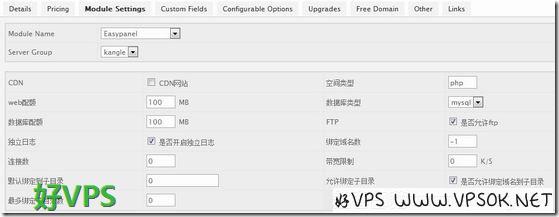
Regarding product information settings and price settings, I will not take screenshots. The main picture is the picture above. Select the Easypanel interface, server group, and then set the space type, space and database size, and the number of connections. , bandwidth and other restrictions (generally, if there is no limit, you can fill in 0 or -1. Please refer to the official instructions for which one to fill in). If you save in this step and you get a prompt that you cannot connect to the host, then there may be a problem with the whmcs host port. .
After completing the above steps, you can try to order products in your user center.
The above process is relatively simple and only contains general steps. For other detailed situations, please set it yourself or leave a message for feedback.
Regarding the demo I set up personally, since I set up kangle on the VPS, you can only request the self-ordered automatic activation demo link from me within 3 days.

