
Yesterday, Hao VPS went over the general settings with everyone. Today, we look at another more important system setting: automatic tasks. Automatic tasks are very important for our WHMCS billing system. Users' renewal bills must be delivered to the customer's mailbox in advance. Although the default settings are basically available, understanding it is necessary. .
Log in to the WHMCS management background, and then expand the system settings - automatic tasks. The first is an automatic task execution command. We will talk about this at the end of the article. Let's take a look at the following settings first. .
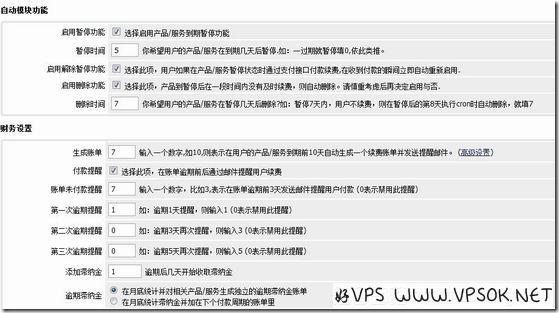
Automatic module function: Here we set whether to enable the suspension of the product upon expiration, whether to suspend as soon as it expires, or to suspend after a few days, etc., and to automatically delete the product after a number of days of non-renewal;
Financial settings: Set the bill sending cycle, for example, how many days in advance to send bills, when to send overdue bills, when to add late payment fees, etc.
The credit card, exchange rate, and domain name settings in the middle are relatively simple and clear. The other final settings are all selected by default and can be set according to your own needs.
The setting of automatic tasks is relatively clear. Just at the beginning, the command of this automatic task is not there to look good. If it is not run regularly on the host or server where WHMCS is installed, the following settings will be achieved. Deaf ears!
Here, I take the WHMCS host provided by VPSAA as an example to execute the scheduled tasks on the host using PHP.
Log in to the WHMCS host panel (cPanel panel), find the advanced menu item, and click "Clock Guard Job".
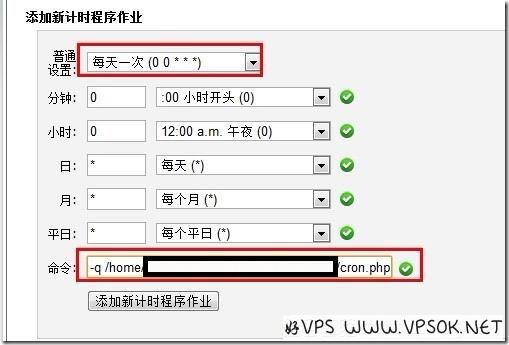
As shown above, select Once a day for normal settings, then in the command input box, enter the command we provide in the WHMCS management background automatic task setting project header, and then click Add new timing program job. That's it~
Everyone should pay attention to the picture above. Due to the limited length of the box, I pulled it to the end, so the front php is actually invisible. However, it is only the length of the box that makes it invisible. In fact, The above is a must to join.
If you are using a VPS or server installation, please use the cron command to add /admin/cron.php in the WHMCS installation directory to the scheduled task and execute it every day.
For the basic usage tutorial series of WHMCS, Good VPS will make the above five articles. Since I have not done any tutorials on WHMCS integration with KLOXO before, I will add them later.
☆☆☆Original article - Reprinting is prohibited - Collection is shameful☆☆☆

