
Friends who have seen the WHMCS series before Hao VPS Tribe can barely start selling it. However, WHMCS has many background settings. Occasionally, an inadvertent setting can make people collapse. It's not impossible. So, starting from this article, I will give some basic explanations on WHMCS system settings in two parts. Today, we will mainly take a look at the parts of the general settings that we are more concerned about.
Enter the WHMCS management background, expand system settings, and general settings in order. Let's explore the parts that need attention in the general settings one by one.
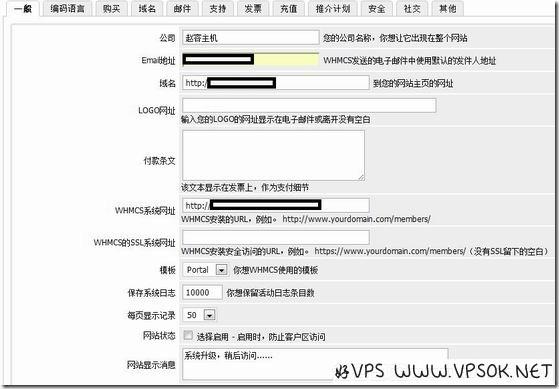
The picture above shows the general settings, set the company name, this item will be displayed in your front desk header, email, domain name and LOGO address, set according to the situation. If you use your own WHMCS template, please select your template in the template settings. If the upgrade suspends customer access, you can select the final site status as Enabled.
The second item is coding language. We mentioned this item in the previous tutorial when we changed the default language of the front desk. Pass here. Next "Purchase". The upper part of the page is officially preset for selecting customer ordering templates. 8 optional templates are available to meet everyone’s needs.
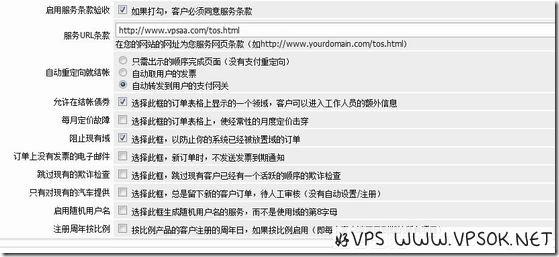
The picture above shows the settings of purchase items, including whether customers are required to agree to the terms of service when ordering; jump status after checkout; automatic creation of username rules, etc. It should be noted here that the WHMCS default user name is the first 8 letters of the domain name filled in by the user (only the host, not VPS). There is a setting on this page whether to use a random user name.
The following "Domain Name" is set up in the VPS without taking screenshots. If you need to carry out domain name business, please first apply for agency rights from a qualified domain name registrar and integrate the domain name API into WHMCS. Therefore, if you do not have these things, it is best to cancel the client domain name registration. Next is the email setting, which is also very simple but some people don’t understand it.
Email settings WHMCS can send emails in 2 ways: PHP or SMTP. Setting up the PHP function to send emails is very simple. All you need is an email account that supports SMTP. As shown in the picture below, after I set it up with a sohu email, I can send emails to users.
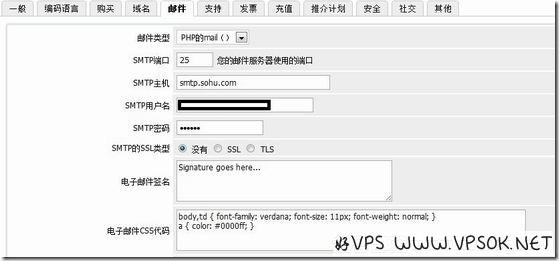
As shown in the picture above, I am using the WHMCS host provided by VPSAA. I have not modified any of the default settings. I just filled in the Sohu email information. I have successfully registered one for myself. Account to send emails. However, the disadvantages of using this method are also obvious. For example, the sender of the email received by the user will have the words "Sent by ***", or it may be entered into the trash can of some mailboxes. VPSAA host recommends that you select SMTP as the email type.
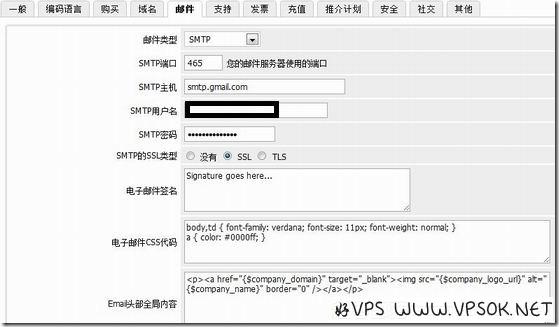
As shown in the picture above, you can use SMTP of any Gmail mailbox to send letters. The SMTP settings of each mailbox are clearly written in the help information of each mailbox. The above settings include port, SSL, etc. , they are all clearly written by Gmail official, I just read and copied them from there. This time, the email header is not sent on behalf of others, and it does not go into the trash, but a good VPS still recommends that you get a domain name mailbox or a corporate mailbox. There is no special reason: just install B, just do the full set, and install it like Pretty presentable, isn't it?
Someone using QQ mailbox in the email settings said that the host does not support sending emails. If you play abroad all day long, don’t use Penguin stuff to fix it. Besides, the system did not send out emails. It is in the system log. There will be detailed reasons for the error, go check it out!
I will no longer take screenshots of the settings of the following items, but only provide text descriptions.
Support: The basic information of the support ticket is set here, including permissions, attachment types, and visibility of common system problems.
Invoice: No explanation.
Recharge: Choose whether to enable the recharge function on the client, and set the minimum and maximum amounts for recharge. It is recommended to enable it, which allows monthly paying users to recharge in advance to avoid the tragedy of forgetting to renew.
Referral plan: Set whether to enable the referral plan, and set the amount or percentage of the referral commission.
Security: whether to enable the verification code function, whether to enforce password strength, etc.
Social: If you have a Twitter account, you can write it.
Others: Set the display mode of the client, whether to lock customer information and refuse to modify some information, whether to enable the cancel button on the client to allow customers to cancel the product themselves, etc.
The above part is the WHMCS system settings, all the general settings. The main problem that may be encountered and the part that has an important impact is the email settings, because the WHMCS background conveys information through emails, so everyone in this place Set up and debug carefully.
In the next chapter, Good VPS will take a look at the automatic task settings with everyone, so stay tuned!
☆☆☆Original article - Reprinting is prohibited☆☆☆

