
If you use WHMCS as your billing system, then how to collect payment is a very important issue. In China, most people mainly use Alipay for transactions, and overseas PayPal is also the basic payment method. Therefore, Good VPS Tribe today Join us in adding Alipay and PayPal payment in WHMCS. First, we need to download the Alipay interface file (VPSAA User Center Resource Download). Since February 2012, Alipay has stopped individual users from applying for the instant account interface. Therefore, this article uses the dual-function interface as an example.
Before adding the Alipay interface, we also need to add currency. Expand System Settings - Payment - Currency Settings - Add Currency.
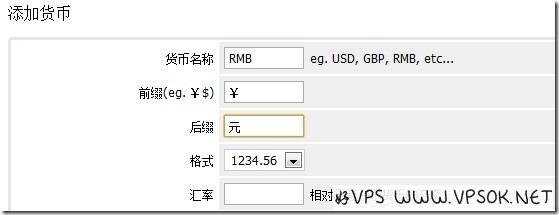
As shown above, add RMB currency support.
Next, download the Alipay dual-function interface, unzip the downloaded file and upload it to the /modules/gateways directory, then return to the WHMCS management background, and expand the system settings - payment - payment interface in sequence . Start the module and select Alipay Alipay Universal Interface, then activate!
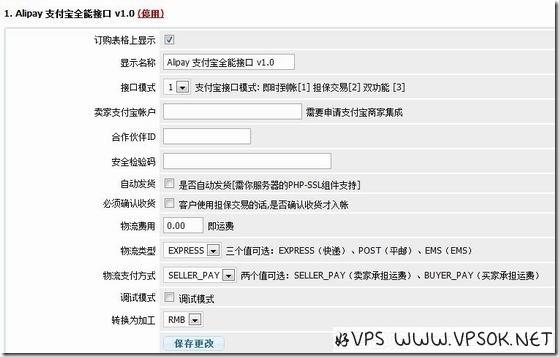
In the picture above, according to everyone’s information settings, please log in to your Alipay merchant service to check the Alipay account, partner ID, and security verification code. Please select automatic shipping, and all settings are completed. Save later.
Please adjust the above settings according to your actual situation and carefully.
Let’s talk about how to integrate PayPal’s API. The WHMCS system already comes with its own interface file, so we only need to activate it in the payment interface. However, we first need to go to PayPal to obtain the API information.
If you need to use the PayPal API, you must have a PayPal premium account. Log in to our PayPal account at the specific location, then enter My PayPal—User Information—My Sales Tools—Online Sales—API Access—Update, and then click Apply for an API certificate, then agree and submit, and you will get the API signature information, including: API username, API password, and signature. Write down the above information because the WHMCS background needs to fill in this information.
Return to the WHMCS background, system settings - payment - payment interface, start the module PayPal, and activate.
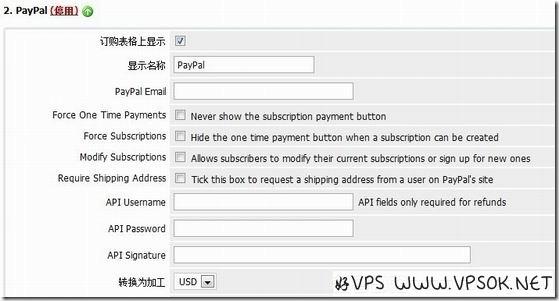
As shown above, just fill in the API information we obtained from PayPal and save it.
So far, we have basically completed the basic preparations for using WHMCS to sell. Next, we can add servers, add products, and debug the payment interface. For information about WHMCS adding and integrating various virtual host panels, you can check VPS Here I will give a basic summary of the previous tutorials on the tribe.
WHMCS integration WHM/cPanel tutorial: Please see here
WHMCS integration DirectAdmin tutorial: Please see here
WHMCS integration Kangle (easypanel) tutorial: Please look here
WHMCS integration KLOXO tutorial: Please look here
☆☆☆Original article - Reprinting is declined - Collection is shameful☆☆☆

