WDCP is a relatively simple free virtual host management panel for Linux systems. It is also used by many friends. However, the previous version has not been updated for a long time. Recently, the developer finally updated the version and brought There are some changes coming. The latest version is currently v3.2. Since there is currently no installation method for RPM packages, you can only install it with source code, which takes a little longer. I also found an idle OpenVZ VPS to install it and tried it. I installed the basic installation Record the appearance of the panel and so on.
WDCP supports installation under CentOS system, including 32bit or 64bit. The latest version is recommended to be used in version 6.x or above. The source code installation command is:
| 1 2 3 |
wget http://dl.wdlinux.cn/lanmp_laster.tar.gz tar zxvf lanmp_laster.tar.gz sh lanmp.sh |
Since it takes a long time (depending on the specific performance of the server and the download speed of the installation source, some domestic panels are particularly slow to download when installed on foreign servers), so please install screen before operation and use screen.
After the installation is completed, you can directly access the IP to see the login address, default login information, probe and PHP information pages, etc.
The biggest update of the new version of WDCP is that it supports multi-version PHP coexistence switching and SSL function settings. Let’s take a look here.
If you need multiple versions of PHP, please install it separately after the basic installation:
| 1 |
shlib/phps.sh |
You can also directly add the version number after the command to install a certain version separately, such as sh lib/phps.sh 5.2.17 (install PHP5.2.17), and then select a few representative versions to install. It is not necessary to install them all. .
We click website management and PHP version management in the panel to see the installation status of the PHP version.
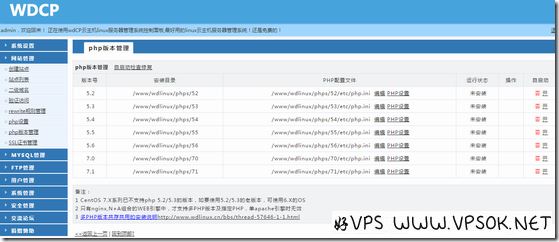
In the picture above, I did not install multiple versions. If I did, the installed version would be displayed.
SSL certificate management is also under the website management menu of the panel. You can directly click SSL certificate management and upload the certificate. I have never played with advanced stuff like SSL. O(∩_∩)O~ If you want to use it, try it yourself. .
