
I have done a series of simple tutorials before. In fact, in principle, they cannot be regarded as tutorials, but only processes. Recently, many IDCs have updated their SolusVM versions, including our common Myhost123, DS, VIRPUS, etc. You may not be used to the new interface. For those who are new to it, if you have read my previous Regarding the SolusVM panel tutorial (original address: VPS Beginner Tutorial ③: SolusVM Panel Usage Tutorial ), if you look at the new panel again, you may feel that you have no idea how to start, so make another good VPS Supplementary, show some interfaces of the new version.
First, there is the login interface. There is no suspense about this, the difference is only in the interface color.
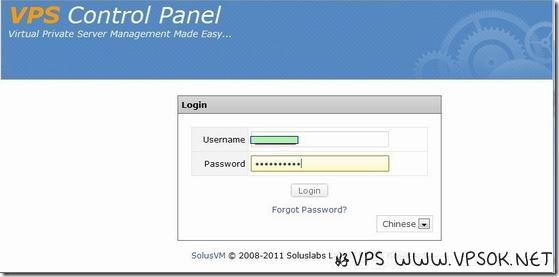
After logging in, we can see the VPS in our account. I have 2 VPS here, all with basic configuration, including host name, IP address, memory size, operating system, Hard disk size, traffic usage percentage and other information, as shown in the figure:
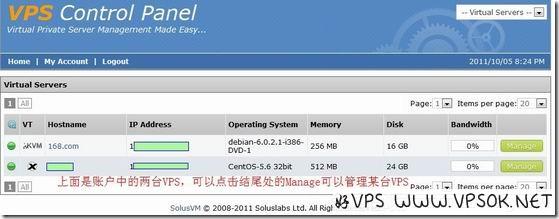
We open one. Below is the management interface of XEN (since it is slightly different from KVM, I took a separate screenshot)
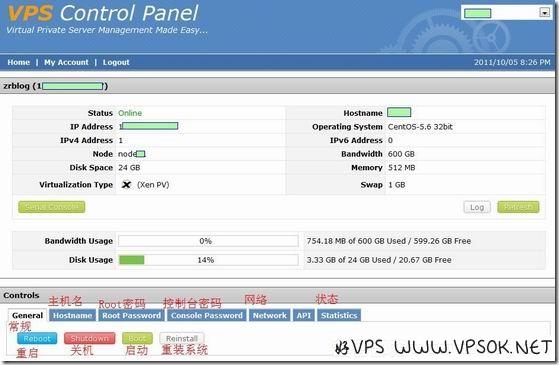
The following is the KVM management interface. Some commonly used buttons are explained. The host provider also has a Chinese interface, which is easier to understand.
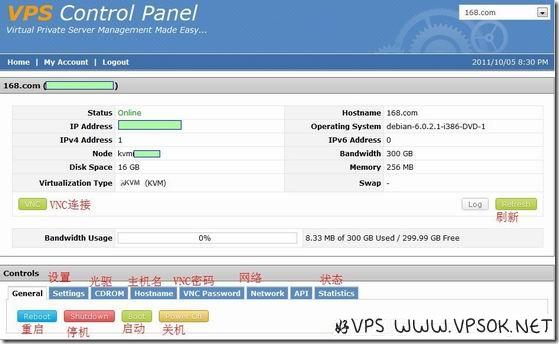
Finally, let’s take a look at some settings for personal account information, including name, email, login password changes, etc.
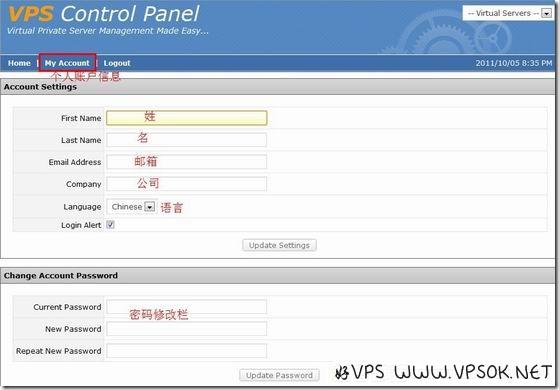
Compared with the previous version, the entire panel has changed quite a lot, so here is a brief demonstration. If you are an experienced bird, please don’t spray. It is a guide for novices and a memo for yourself. ,hey-hey!

