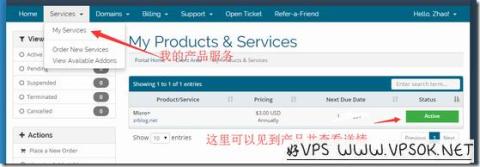
Due to the WHMCS system upgrade, there are some detailed changes in ordering compared to before, but the overall situation remains the same. In order for readers, especially novice friends, to process orders more intuitively and avoid detours, we decided to update some articles of the novice tutorial. , which is help with the VPS ordering process, taking the WHMCS financial system as an example.
I take VIRMACH as an example for the execution process of this article. Basically, the process of merchants using WHMCS financial order system is the same.
First of all, we can find the product package we like on the product page of the website, as shown in the picture below, or we can directly click on the order link in this blog article to order.
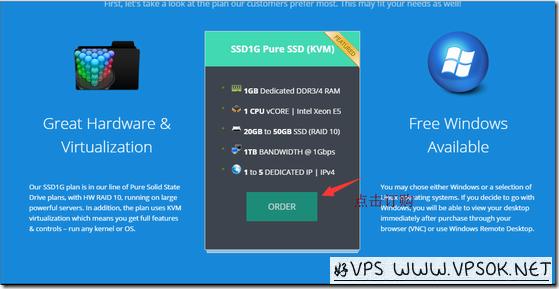
For example, if we want to order the package in the picture, we can directly click ORDER to place an order, and then go to the page below.
This is quite long and is divided into two pictures. Below you can choose the payment cycle, such as monthly payment, quarterly payment, annual payment, etc.; set the server default password; optionally add IP (generally, most merchants have 1 by default) independent IP); you can choose a data center (very important, you will regret buying the wrong computer room!); choose the default operating system, which can usually be reinstalled on the panel later; if you want to upgrade the hard disk size, you can also choose it on the page.
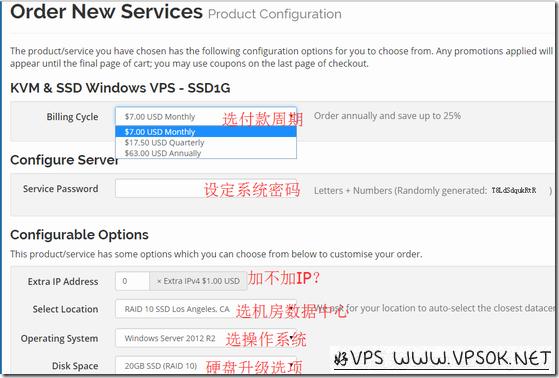
There are some optional items below, including DDoS protection, CPU resources and management services, etc. Select them as needed. If you don’t need them, leave them all unselected.
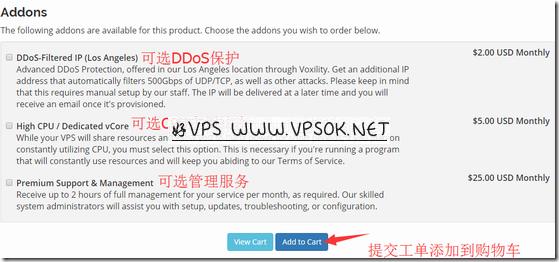
After selecting, Add to Cart, add to the shopping cart. You can see our product information in the shopping cart in the picture below. If confirmed, click Checkout to submit the order.
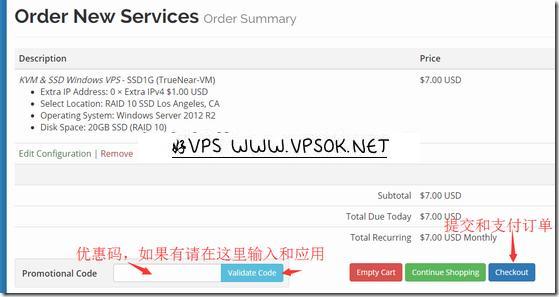
On the above page, there is also a discount code input box. Many merchants provide discount codes. We enter them here and click Apply Discount Code later.
Next, if we have not registered before, it is the registration page, fill in personal information to register; if we have already registered an account with this company, log in directly. At the bottom of the page, there are payment methods and terms of service.

We choose the payment method that suits us. I personally recommend that anyone who does not have PayPal register for one. It is best to use PayPal for payment. It is recommended that users read the terms of service, because all subsequent questions will be based on the terms of service. Therefore, complete reading will help in later use. Don't just choose. It is necessary to understand it.
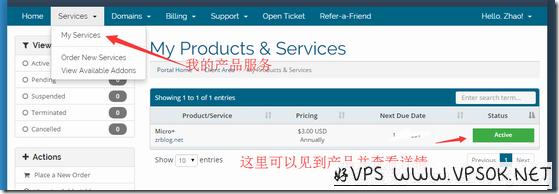
After the payment is completed, if the product is activated immediately, we should be able to see the status of the product in My Products as Active. If the product is not activated immediately, it is Pending. Just wait patiently for the merchant to open it. If the wait really takes too long, you can also send a work order to urge it. Don’t think that what you are viewing here is the host management page. Generally, VPS hosting providers have special VPS management panels, such as our common SolusVM, etc. Please be sure to check your email and find the panel to manage, rather than blindly in the member center. toss.
