
In fact, Hao VPS has written some tutorials for novices before, but they were quite messy and difficult to find. Therefore, starting from today, I will write a series of VPS novice tutorials , starting from the most basic ordering. In fact, this is not a tutorial, but a guide. After all, language barriers have hindered quite a few people.
Regarding VPS ordering, here I take VIRPUS as an example (most foreign countries use WHMCS, so it is basically the same). First, click on the right sidebar of my blog VIRPUSOfficial link (portal), assuming we order Basic VPS under budget VPS, first click budget VPS in the header to come to the VPS ordering page, and then click under the VPS model we want to order Order now, as shown in the picture:
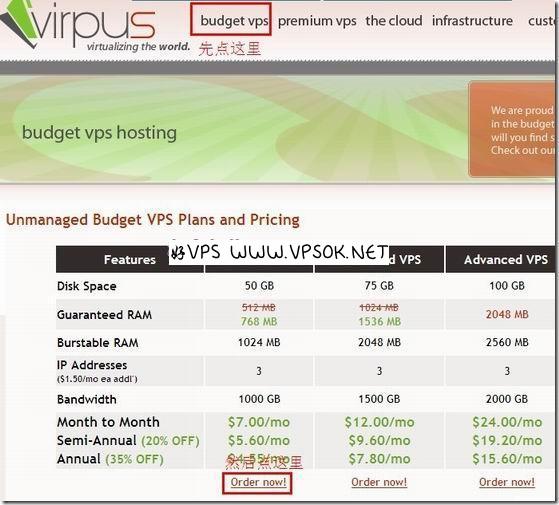
Next we come to the order page. First, select our payment cycle, whether it is monthly payment, semi-annual payment, or annual payment (the price may be different depending on the payment cycle), and then Set the hostname domain name. NS1 and NS2 can be filled in at will. It is recommended to write the same domain name, and then set the root password (this password can be modified later). There are some options below, including whether an additional IP address is required, the required operating system, whether a panel is required, etc. If you have any special requirements, you can also leave a message to the merchant for final confirmation.
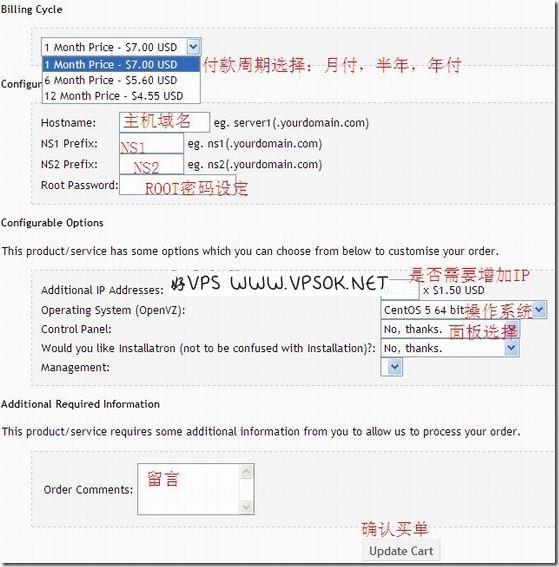
After confirmation, we come to our shopping cart, where the details of the products we ordered, payment cycle, price, etc. are listed.
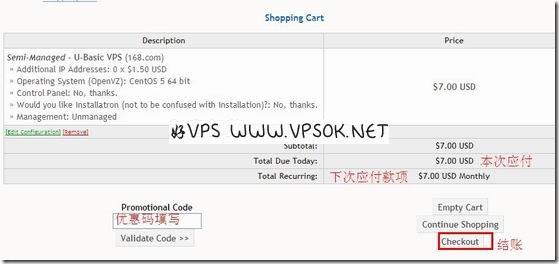
I won’t take screenshots after checkout, or I may add pictures later if I have the opportunity. After that, we need to fill in some information, including name, address, zip code, phone number, etc. The most important thing here is the email address and password. Be sure to write your commonly used email address and remember the password, because this is the only way you can log in to the merchant's personal center. Finally, choose the payment method. Generally, foreign IDCs support PayPal, credit cards, etc. It is recommended that you pay with PayPal, which is safer and more reliable.
Because merchants have different VPS activation speeds, some require manual review of orders, which may require waiting. VIRPUS is activated immediately upon payment. We can go to our user center and see the product status.
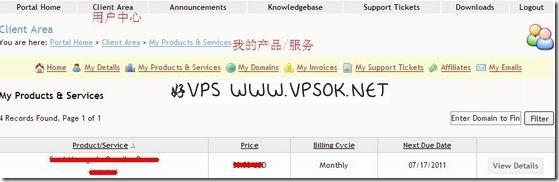
As shown above, WHMCS system generally has a white or green product background color that is activated. Of course, you can also click View Details to view product information and current status. , the last column is Status: Active. If it is pending, it means it is not activated yet.
Okay, VPS Beginner Tutorial This concludes the VPS ordering of the WHMCS system. In the next section, I will tell you about the modification of personal information in the personal center, including Email and password, which are very necessary for VPS transfer; in addition, how to contact the merchant through the work order system when encountering problems, etc.

