
Regarding Hostigation’s $3 KVM KVM , Hao VPS wrote about it a few days ago, but when I saw others wanting to buy it, it was out of stock, which I deeply regretted. However, today, thanks to the group friend [support] for providing a 3-dollar KVM from Hostigation, I finally got my wish. Here, I installed this KVM into the Debian system and the subsequent environment. Let’s briefly share the deployment process.
First of all, this KVM uses the familiar SolusVM management panel. If you have ever bought 84 windows, you will find them very familiar because they are exactly the same!
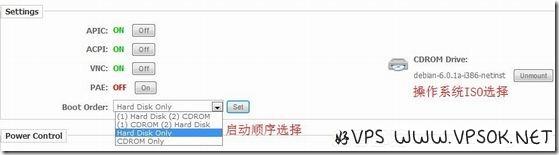
I highlighted two places in the above picture. One is the boot order selection. When we install the system, we must choose the optical drive first and the hard disk second; the right side is the operation in the optical drive. System CD (ISO) selection, since this KVM only has 128MB of memory, and [support] said that CentOS cannot be installed well, so here I use Debian as an example.
☆Preface☆The best VPS here is to directly use the VNC in the SolusVM background to connect directly. This VNC requires JAVA support. If your computer cannot use it, please install the JAVA plug-in, or use the VNC tool to connect! (For VNC connection address and port, please click the VNC icon in the menu to obtain).
Ok, let’s get down to business. We put the Debian system CD in the CD-ROM. Now use VNC to connect to , and you will see the Debian installation interface, as shown in the figure below.
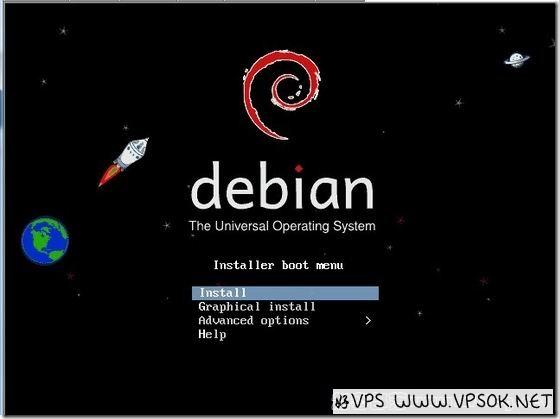
Select Install and press Enter. Select the language below, we can choose Simplified Chinese.
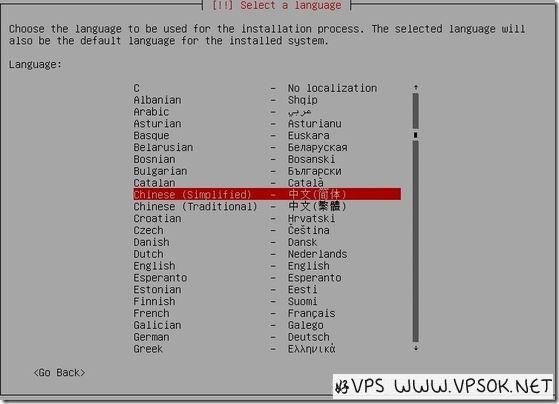
Next, select the area, this. . . Needless to say, I found "Chinese Dynasty"

After pressing Enter, select the keyboard layout: American English.
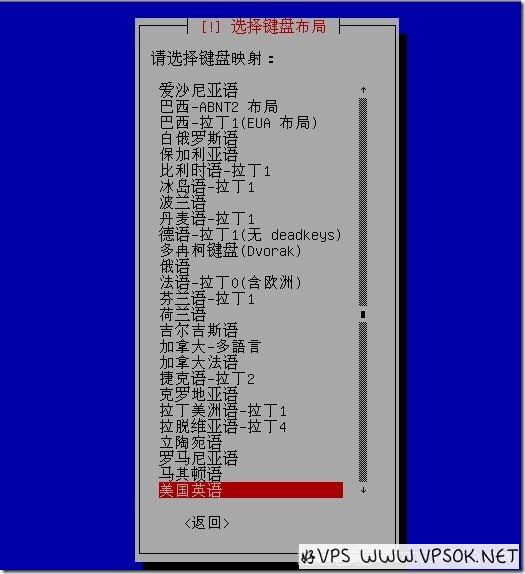
The following is the network configuration link. The two pictures below are to set the host name and domain name respectively.


Next, set the administrator account password (the highest authority user in Linux is root), and the password needs to be confirmed once.
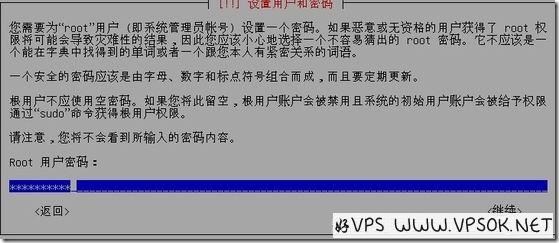
Next, set the username and password for ordinary users. Similarly, the password needs to be confirmed.
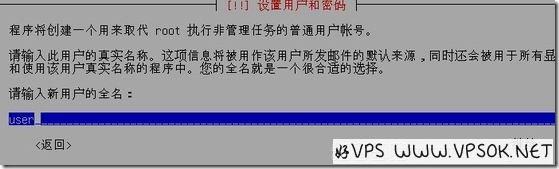

Okay, we are ready to copy the files for installation. For the next step of disk partitioning, I recommend using the entire disk partition and recommending newbies to put all files in the same partition. , this is the default option, just press Enter.


OK, KVM starts to install the system.
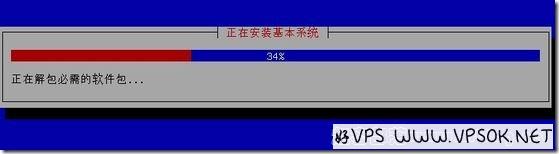
The next step is to select the package image. I saw some friends on the Internet saying that we must choose the United States because our VPS is in the United States, so downloading the mirror will be much faster. However, it actually doesn’t matter if you choose China for a good VPS, because Debian does not have a mirror file server in China, and it will also automatically assign several mirror addresses for you to choose from.
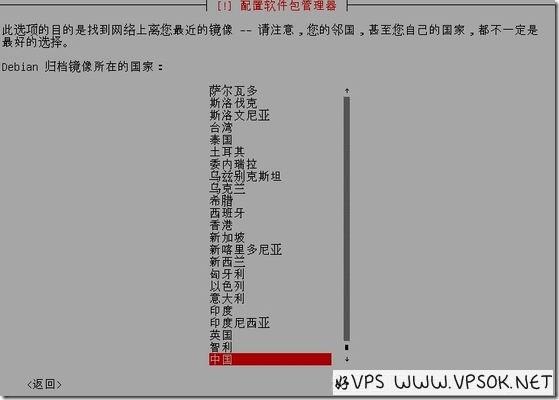
Next, select the software we need. If the memory is 512MB or more, you can select a graphical desktop. With my 128MB, there is no need for that. However, SSH is a must for us, don’t forget to select (spacebar to select or cancel)
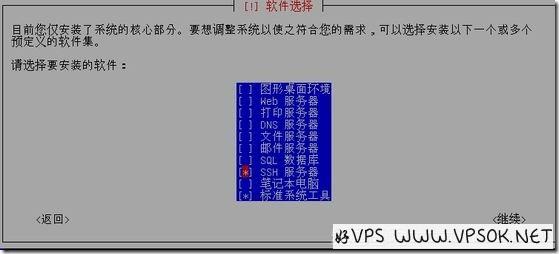
Finally, we wait for the automatic installation to complete.
[Note]In the above steps, we only completed the system installation. I was impatient when I had children's shoes. I asked: How can I make a website and access it after pretending for so long? Let me tell you clearly that after working on it for so long, you just installed an operating system, just like other VPS we purchased that use Re-install OS in the background! To set up a website, we must deploy the environment.
After that, Hao VPS tried to install Junge LNMP one-click installation package directly in VNC. The installation was very smooth and the installation was completed without any obstacles. After completion, the probe will look like the picture below. (About the LNMP installation tutorial, I don’t need to say more here. My novice tutorial or Jun Ge’s official guide has detailed procedures)
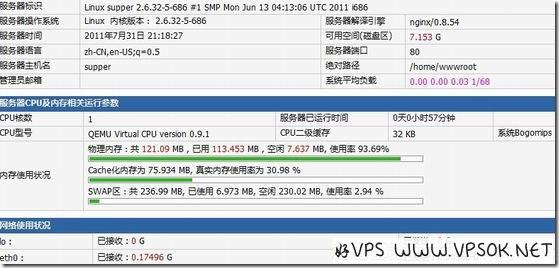
[Write it at the end]No matter Whether it is the installation or the access speed after the environment is deployed, this KVM that only costs 3 US dollars is quite smooth and very satisfactory. Of course, this is just a KVM installation of debian. You can also install other Linux or Windows systems such as centos.

