
In the process of asking about VPS from good VPS, many friends said that they want to practice with VPS, or have never played Linux before. In fact, if you just want to play and satisfy your curiosity, I think you can just install a virtual machine locally. Playing on the machine is also a very good idea. For a good VPS, try using VMware to install CentOS , and then install the lnmp one-click package. It is quite satisfying to play locally. Record this process and give it to friends who have similar needs.
Before starting work, please prepare and install VMware, and the CentOS installation image file
This article takes CentOS as an example. First, we open the installed VMware and select File, New, Virtual Machine; then go directly to the next step and select virtual machine configuration. Here I recommend that you select Custom and then next step.
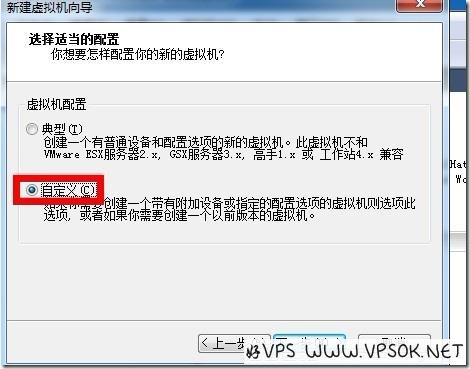
Select the operating system. Since we are going to install CentOS in this article, we choose linux
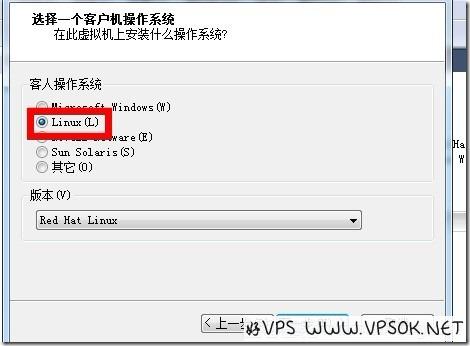
After the next step, name the virtual machine. You can write the name of the virtual machine yourself. , where the virtual machine is stored, it is recommended to find a partition with relatively more free space, and then take the next step.
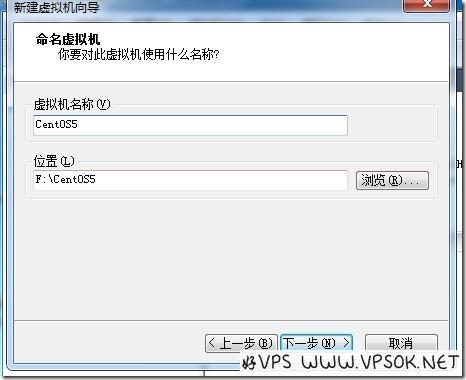
Set the number of virtual machine CPU processors (select this according to your requirements).
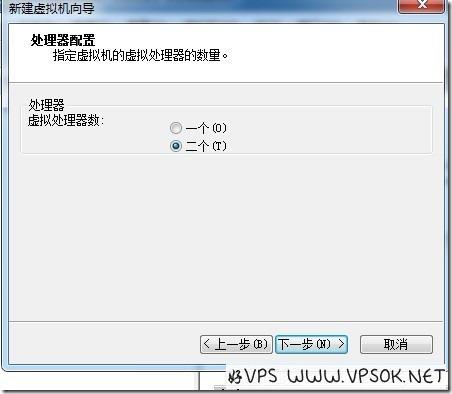
Next is the memory size, which you can choose by yourself. Currently, personal computers must have 2G memory, so there is no problem in giving 512MB to the virtual machine (the memory can be adjusted at will later)
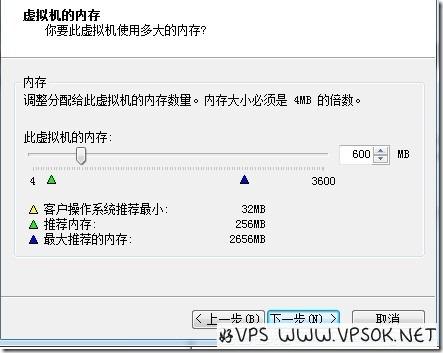
For the network type, select bridged network, then next step, and select the following according to your needs. I will add consecutive screenshots.
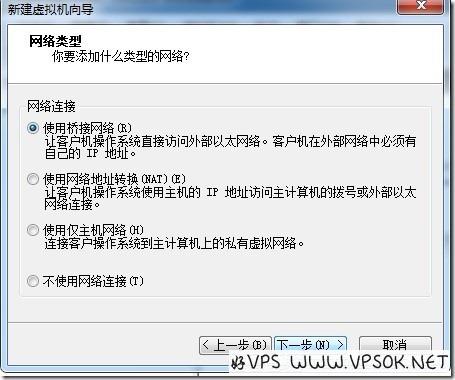

Then create the disk of the virtual machine and create a new virtual disk.
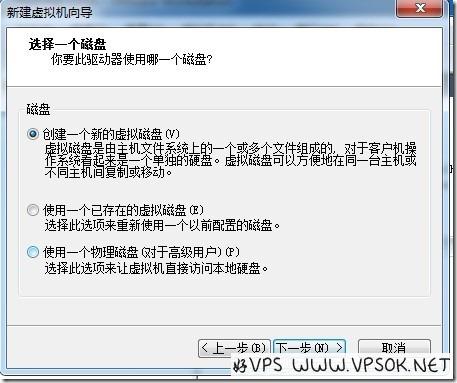
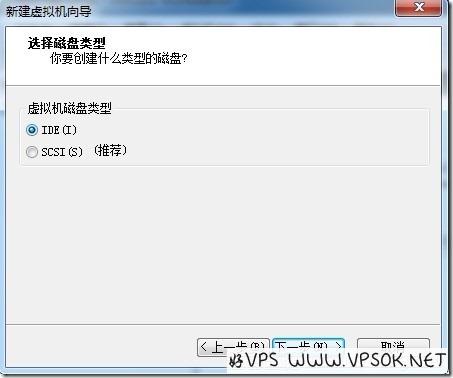
The above picture is the disk type, and the following is the disk capacity. This capacity depends on the free space on your partition, but I recommend not less than 5GB. In addition, try to Allocate all disk space immediately.
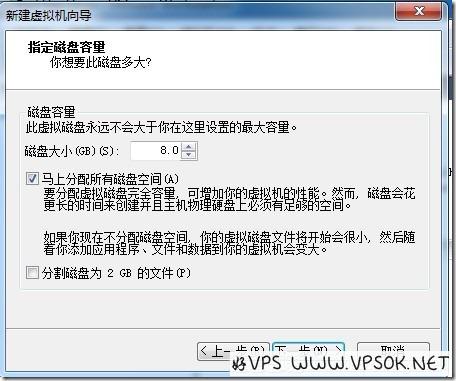
Specify the disk file name, you can define it yourself, or it can be defaulted.
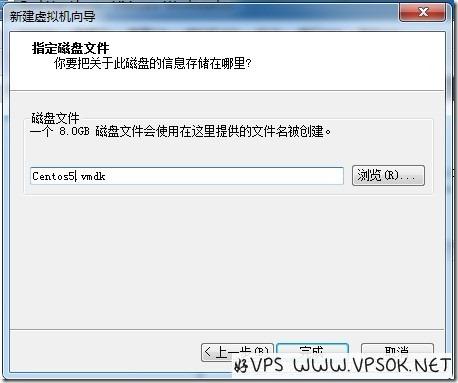
Waiting for the disk to be allocated. This process takes a while. Then, we need to edit the virtual machine and load the ISO file for the virtual machine.
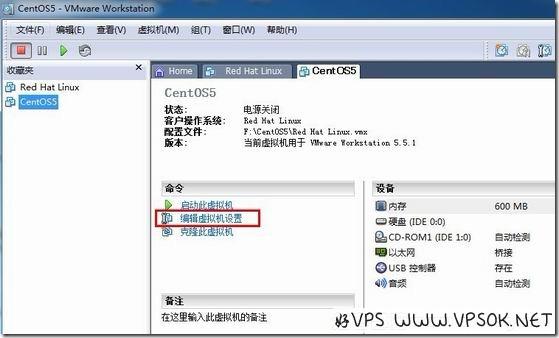
As shown below, select CD-ROM, use ISO image and browse the address of the locally downloaded CentOS image file.
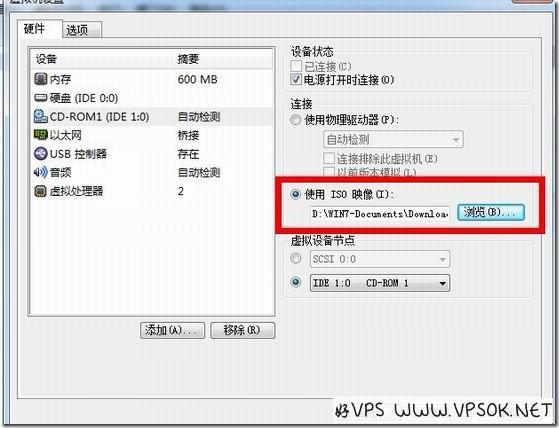
Ok, everything is OK, now we can start the virtual machine.
In this article, I mainly recorded some preparations for installing CentOS, including creating a virtual machine, loading the installation CD, etc. In the next article, I will take you to install the CentOS system and compile the lnmp environment I often talk about.

