
Good VPS once wrote an article about setting up a VPS on a Linux VPS. That article was a one-click package installation of PPTP, which can even be used with OpenVZ (provided that you send a TK to contact the host provider to open TUN/PPP). I am also using DS and VIRPUS. Setup successful. In addition to PPTP, what other VPN protocols (*or methods) are there? Today, we will introduce L2TP one-click package to install VPN.
L2TP, like PPTP, uses the PPP protocol to encapsulate data. The scripts used in this article were collected from the Internet. I am absolutely incapable of doing similar work! In addition, the script tested OK on the $1 cloud VPS purchased from Host1Plus, and was only successfully tested on the XEN virtual technology VPS.
CentOS/Fedora installation steps:
wget http://mirror.zeddicus.com/auto-l2tp/1.2/centos/l2tp.sh
chmod +x l2tp.sh
./l2tp.sh
Ubuntu/Debian installation steps:
wget http://mirror.zeddicus.com/auto-l2tp/1.2/ubuntu/l2tp.sh
chmod +x l2tp.sh
./l2tp.sh
Note that during the installation process, you first need to enter the IP segment of L2TP (default is 10.0.99) and PSK. If you want the IP segment to be 10.0.0, please fill it in. PSK is a key shared with the L2TP client. Remember to enter it here.
After entering the IP segment and PSK, the program will display the current IP of your VPS (IPV4), the local IP of L2TP, the IP segment assigned to the client, and the PSK you set. Please confirm that it is correct and press any key. , the program will start automatic configuration.
The program configuration takes a little longer than PPTP, and finally the IP, default connection user, password and other information are also displayed.
Next, we configure L2TP client login, taking Windows 7 as an example.
First, open the Network and Sharing Center and click "Set up a new connection or network."
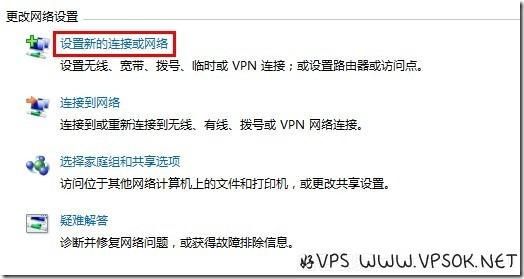
Then select "Connect to workspace" and when asked whether to use an existing connection, select "No. Create a new connection".
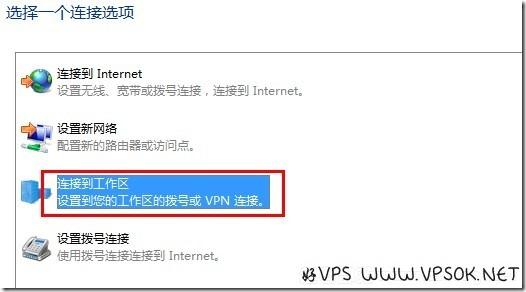
Use my Internet connection VPN.
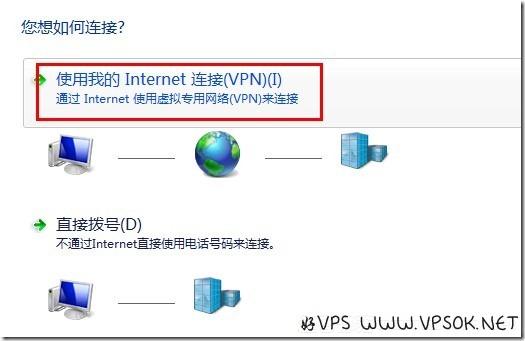
Next, fill in the IP address of our VPS, and fill in the target name as you like, just know it yourself.
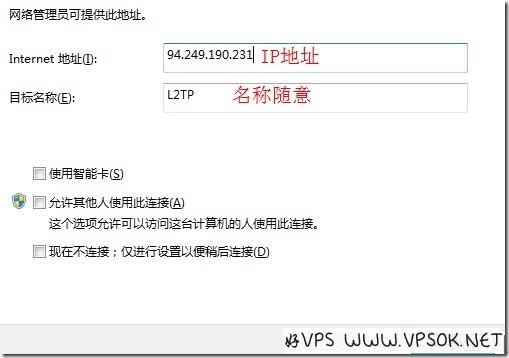
Fill in the username and password after our installation is completed. Then click Connect.
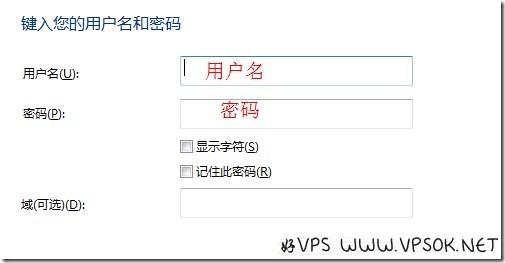
Note that the connection here cannot be connected. You can just click skip and it will be done. Next, we click on the new connection, click on Connection-→Properties, and set the encryption method. and pre-shared key (the PSK we set before), as shown in the figure:
-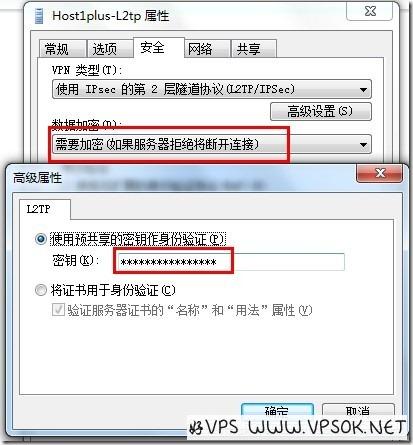
Finally, connect and start our journey of freedom.

