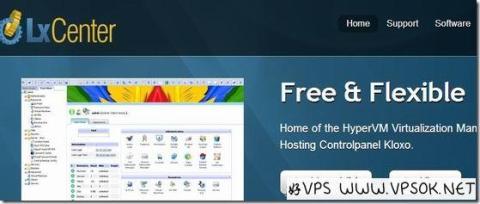
The last time I wrote KLOXO installation tutorial was in 2010. There were occasional updates in the meantime, but it may seem confusing to readers. In addition, some friends recently reported that they could not be installed or had other problems, so I decided Re-write an installation tutorial (it’s embarrassing, it’s called a tutorial, but it’s actually just a combination of the Internet and the official process…).
The VPS used in this article comes from Myhost123Phoenix City, based on XEN architecture, with a deposit of 512MB.

First, install the system. I chose centos5.7 32bit here. Because centos6.* and 64bit versions may encounter problems, I strongly recommend that you choose centos5.* 32bit system. Most tutorials suggest that you first check and uninstall installed apache, mysql and other components. In fact, I often do not do this step, and I have not encountered many problems. However, it is still recommended to do it. After all, this is what the predecessors have summarized. Experience~~~
1. Uninstall the original components
Uninstall Mysql
# rpm -qa | grep mysql
# yum remove mysql
Uninstall Apache
# rpm -qa | grep httpd
# yum remove httpd
Uninstall PHP
# rpm -qa | grep php
# yum remove php
2. Download the script, compile and install
| 1 2 3 4 |
yum install screen #Install screen (skip if existing) screen –S kloxo <x2 > #Create a window wget http://download.lxcenter.org/download/kloxo/production/kloxo-installer.sh <x2 > #Download script sh ./kloxo-installer.sh --type=master Run script |
The above is the official installation script. Because the entire compilation process takes a long time, we use screen installation. Be careful not to rush to close the window after starting to run the script. There are still several carriage returns and y/n options, and there is also a password entry in the middle, so please pay attention. After the entire process is compiled, log in to KLOXO with IP+7778. The username and password are both admin.
3. Other components and system updates
yum install php-bcmath
yum install php-mbstring
yum check-update
yum update
yum clean all
4. Install Chinese language pack
cd /usr/local/lxlabs/kloxo/httpdocs/lang
wget http://www.65v.net/info/zip/kloxo_cn_pack.zip
unzip kloxo_cn_pack.zip
Then log in to KLOXO, General Settings, Appearance, Language and select chinese.
For other uses of KLOXO, please refer to the previous series of tutorials of Good VPS Gathering.
