
The tossing in the past few months has become even crazier. I am no longer satisfied with VPS and have started to tossing some idle servers. At present, quite a few computer rooms provide IPMI management for independent servers, which can facilitate customers to solve some problems by themselves, such as mounting ISO and reinstalling the operating system. This article will use the IPMI provided by the Phoenix SS computer room ( official website ) server as an example to install the operating system.
Note: The IPMI provided by some computer rooms allows users to mount the ISO by themselves. The Phoenix SS computer room ( official website ) supports submitting a support ticket to customer service for help with mounting, and the response is very fast. , usually it will be OK within a few minutes, and there is also online technical customer service available 24 hours a day.
After the mounting is completed, we log in to the user center of the SS computer room, select the server, click to open IPMI, then select Macro→Ctrl+Alt+Del, restart the server, press F11 during startup to enter the startup menu, as shown below: Select IPMI Virtual CDROM starts.
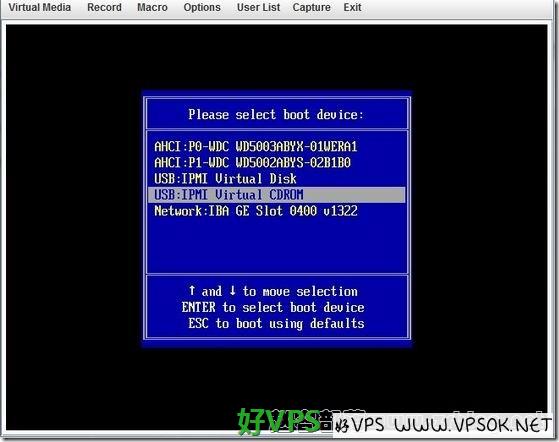
Since the CentOS5 64bit operating system installation image has been mounted, you will see the following interface. I am preparing a graphical installation, so I just press Enter.

The next process is the same as installing CentOS on our KVM. I will not explain it one by one. See the screenshot.
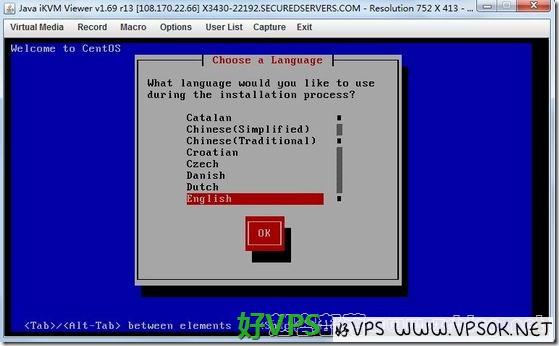
After the selection is completed, the installation begins.
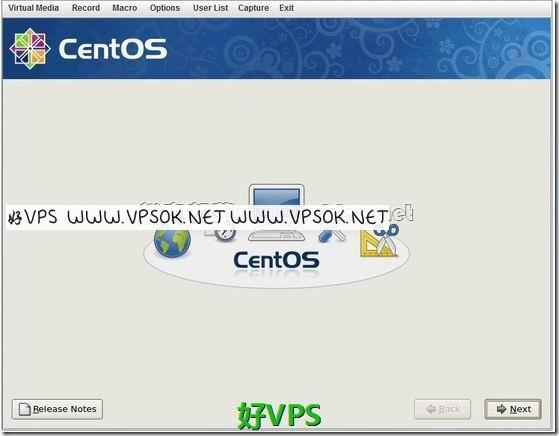
In this step, prepare the partition and select the user's own partition.
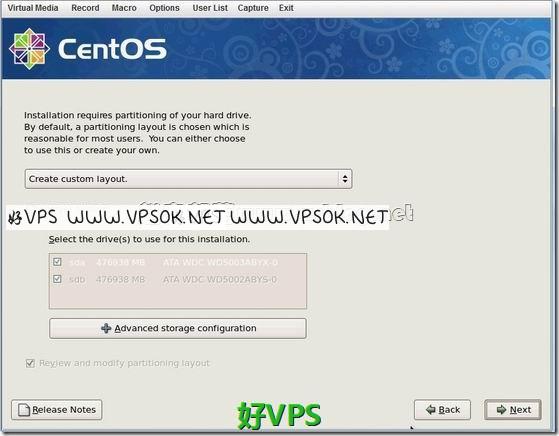
I have two 500GB hard drives here, and I plan to make a soft RAID1 partition here, such as /boot, /SWAP, etc.

Partition, specify partition size, RAID type, etc.

In the middle, I missed a screenshot, which is to set the network card and IP information. It is actually very simple. If you forget to set it, you can also set it in the setup menu after the installation is completed. Once everything is done, it’s time to copy the files.
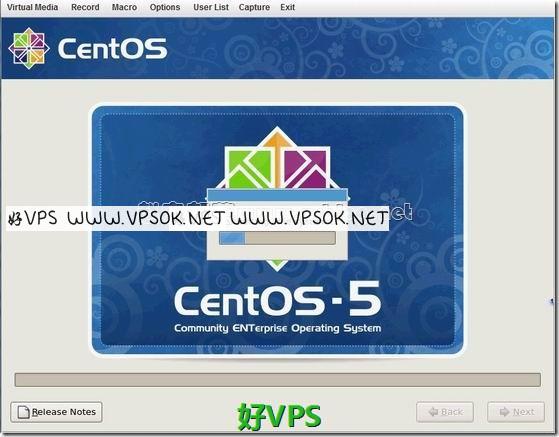
Finally, restart the system, even if the installation is complete.
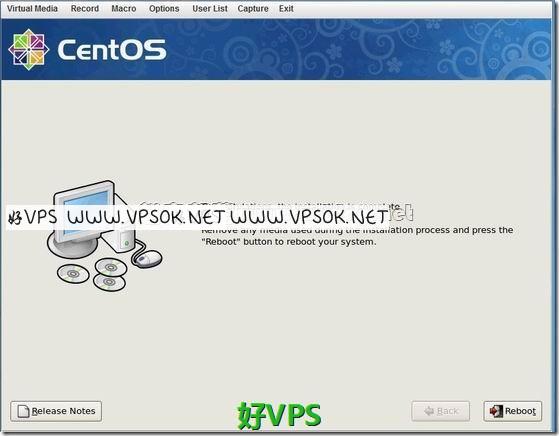
IPMI is really convenient. At least you don’t have to pay to reinstall the system (many computer room reinstalls are paid services), and even if you have a problem with the settings and disabled the network card, etc. If there is no network and cannot be connected, you can also use IPMI to log in and correct it. In fact, the process of installing the system is not much different from that of a KVM-based VPS.
The above is only a record of the process, not a standard tutorial. It is operated on the Phoenix SS computer room ( official website ) server. It is normal for different computer rooms to have slight deviations in specific products.

