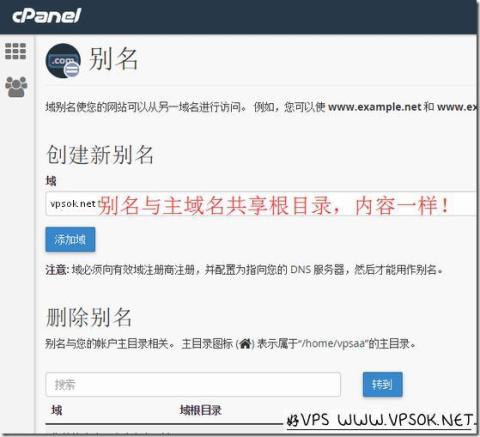
It seems that the blog has never written a tutorial on the basic use of cPanel. There are two main points: the first is that there are many tutorials on the use of the cPanel panel on the Internet, and they are also very detailed; the second point is that the cPanel panel has a Chinese interface, and the user gets a Chinese panel. , the menus and operations can be said to be clear at a glance, and it is indeed zero difficulty for friends who are preparing to build a website. However, in reality, it seems that many friends still have difficulty. In addition, a host merchant happened to complain to me. Many tutorials on the Internet are all about X3 themes, and now The CP panel uses paper_lantern by default. If you change clothes, you won’t recognize it. I will give a basic explanation by the way. The article is divided into three parts, which are also the three parts commonly used in the use of cPanel panels: Domains, Files, and Databases. This article first explains the domains.
We should first have a basic understanding of domains. We generally call them domain names, so I will write domain names later. Some friends are not even sure about subdomain names. What is a subdomain name? For example, vpsok.net is a domain name, and blog.vpsok.net is a subdomain name, and its subdomain name prefix is blog. In the cPanel panel (hereinafter referred to as the CP panel), the @ and www domain names do not need to be bound repeatedly. The domain name we used when ordering has also been bound as the main domain name by default. These words seem convoluted, but they are actually very simple. Let me illustrate with an example. For example, when I ordered the host, I filled in the domain name vpsok.net. Then after the host is activated, vpsok.net will be bound to it by default. The domain name is called the main domain name. We do not need to add the domain name www.vpsok.net. The reason is mentioned earlier. The www domain name is bound by default and does not need to be bound repeatedly. This is also the same when adding domains or aliases later. There is no need to bind it repeatedly. www, and do not add the www prefix as a subdomain name.
Okay, let’s log in to the CP panel first. As for the login account password, you can check it in the information provided by the merchant after activation. You can also log in to the panel with one click on the general merchant product management page.
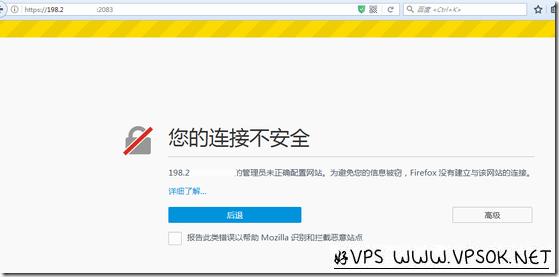
The picture above is also a part of the domain name that everyone often has or has questions about. Now it is https, and the CP login address and port are also 2083. When accessing, you may encounter a prompt that the connection is not secure. I use the browser here If the browser is Firefox, please select Advanced directly and add it as an exception. If it is another browser, the same is true. For example, Chrome is Advanced, click Continue.
The picture below is a screenshot of the Domains menu. We mainly use three submenus: additional domains, subdomains, and aliases.
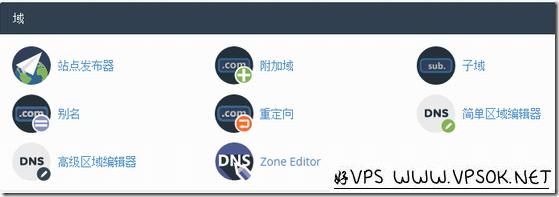
Click on the additional domain. We enter the page to create an additional domain function. Enter a domain name in the new domain name box. Again, no need to add www. The following subdomains and document root directories will be automatically generated. We can modify it. When creating an additional domain, it will automatically occupy a subdomain, which is just a record. Many friends who have added it still ask, where can I upload my files? The document root directory in the picture tells you where to put the files! As for whether to automatically create an associated FTP account, I personally don't think it is necessary. It depends on preference.
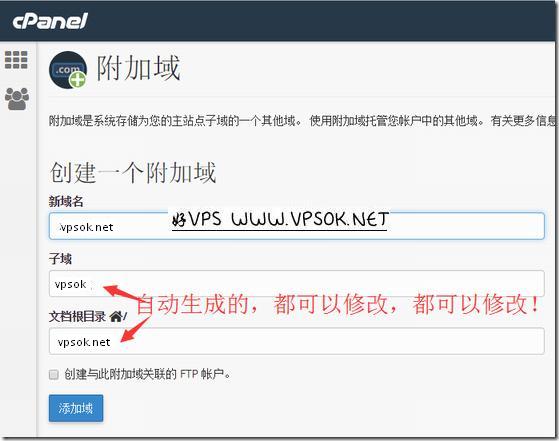
Next, let’s look at subdomains. I specifically mentioned what a subdomain is at the beginning of the article. The main domain name of the host used in this article is vpsaa.com. Here, add a prefix of clients. Subdomain name, we enter the prefix in the subdomain box of this function page. The domain name can be selected in the domain. If there is an additional domain in our host, this is optional. The screenshot below the document root directory is automatically generated and can also be modified. Revise! ! ! As for where to put the files of this subdomain, the same as above, the document root directory is for you to put the website files!
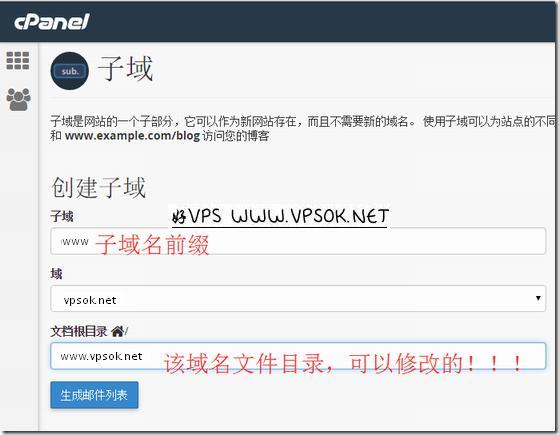
What is an alias? Alias is written as pause domain in the X3 theme. This description also causes a lot of ambiguity. Pause does not mean stop, but means parking. The theme we are currently using is translated as alias. The alias shares the root directory with the main domain name, and the access content is consistent with the main domain name. For example, If you want two different domain names to access the same content, just add them as aliases. This is simpler. Just enter the domain name and add it. Because the access is consistent with the main domain name and the file directory is consistent, there is no problem of specifying the document root directory. The main domain name root directory is shared.
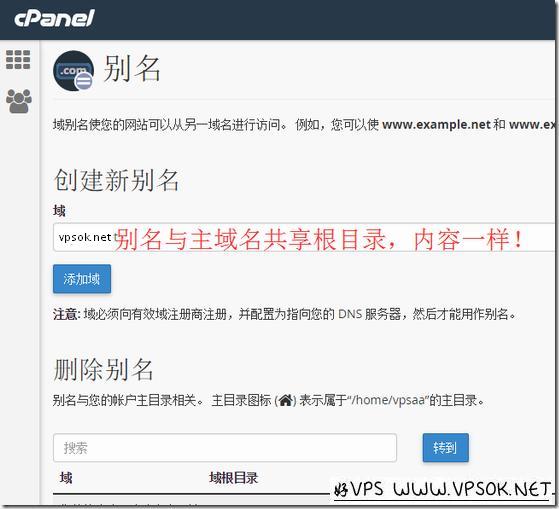
Other parts of the domain menu, such as redirection, support 301 or 302 redirection. In theory, the frequency of use is not high. Other DNS editing areas are rarely used. You can explore and use them. The most frequently used are the three function menus mentioned in this article. In fact, when using the virtual host panel, if you always want to grasp it like a kindergarten kid, If you stop operating with your hands, you will become a child who will never grow up. Therefore, the ability to operate by yourself and take care of yourself is very important.
