
BurstNET is what we commonly call 84. It is a large company with approachable prices, frequent promotions, and numerous computer rooms to choose from, making it the first choice of many domestic webmasters. Due to language or payment barriers and other reasons, many friends choose to purchase on behalf of others. This brings us to such a problem, what should I do if there is a problem with my BurstNET VPS? It is impossible to contact the purchasing agent seller to help you solve it every time. This article about good VPS mainly helps solve this contradictory problem.
BurstNET's account system and customer service support system are independent. Therefore, when we encounter problems with the VPS in our hands, we can contact customer service to solve them ourselves. The contact methods of BurstNET customer service include AIM, Email and Tickets. Here, a good VPS mainly talks about the Ticket system (hereinafter referred to as TK).
First, we need to register BurstNET’s Tickets system, open: https://support.burst.net/cgi-bin/pdesk.cgi?do=register, and fill in some basic information as required, as shown in the figure:
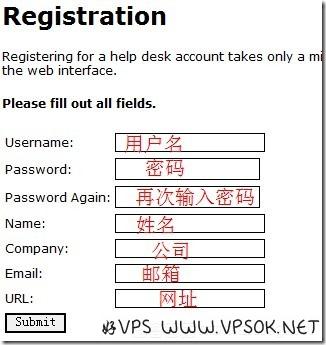
After completion, click Submit to complete the registration. At this time, we will receive an activation email in our mailbox. You can activate your account by clicking the activation link in the email.
Next, we are going to use this newly created account to contact BurstNET customer service. First open BurstNET customer service system login address: https://support.burst.net/cgi-bin/pdesk.cgi ?do=login, fill in the user name and password to log in as shown.
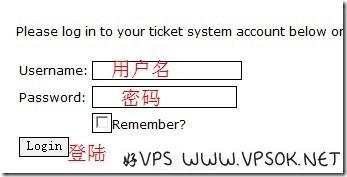
Okay, let’s create a TK, click Create Tickets in the header menu, and fill in your VPS information and the fault conditions encountered, as shown in the figure:
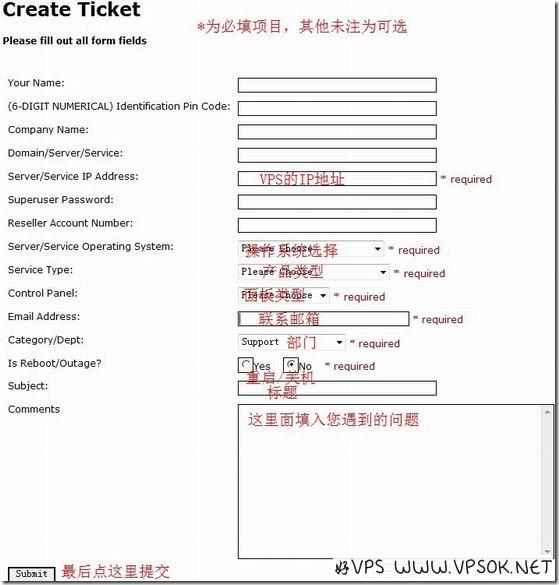
Regarding the content in the TK above, I will explain it in detail here. What I’m talking about here is mainly VPS, so you need to select VPS in the Service Type (product type). The operating system is selected according to your own OS. The panel type refers to the CP and DA virtual host panels. Generally, if you don’t purchase it separately, it is None. .
In addition, the department we contact is usually Support. If our VPS is down and the VPS management panel cannot be restarted or turned on, it is best to choose Yes in is Reboot/Outage, because BurstNET will generally deal with the downtime issue first.
If you encounter the most depressing problem, the VPS hangs up and you cannot even log in to the management panel, I will provide a rough TK template below.
Title: My VPS Offline
Content: Hello,
My VPS (IP: Replace here with the IP of the VPS) Offline.
I also can't open "http://Replace here with the VPS management panel login Address/" to boot it by myself.
Could you please have a check? Thank you.
BurstNET's technical customer service is generally online 7*24, so similar problems can usually be solved quickly. Good VPS has dealt with it twice, and the customer service response is very fast, and it can basically be solved within half an hour.

