
I saw many people mentioning WDCP free hosting management panel, and I searched on the blog: I couldn’t find it. Sadly, I seem to have forgotten to introduce it. WDCP is the abbreviation of WDlinux Control Panel. This is a server management system under Linux system. It is very simple and practical. Even friends without Linux foundation can easily get started after installing it. Today, Good VPS will briefly share WDCP information.
WDCP installationcompile
Currently, the latest version of WDCP is 2.5 (released on September 29, 2012), please see the installation process (V2.5 can be installed directly, or V2.4 can be upgraded through the background).
wget http://down.wdlinux.cn/in/lanmp_wdcp_25_in.sh #Download the installation package
sh lanmp_wdcp_25_in.sh <x2 > #Run the installation package
Note: The above RPM package provided by WDCP supports systems including CentOS 5. The test prototype provided by KVMLA took only 1 minute and 52 seconds.
If you really need to compile and install, please use the following:
wget http://dl.wdlinux.cn:5180/lanmp_v2.4.tar.gz
tar zxvf lanmp_v2.4.tar.gz
sh in.sh
After running the installation, please select the appropriate environment (1, 2, 3 are different environments, 4 is to install all environments).
Once completed, install memcache if necessary.
wget -c http://down.wdlinux.cn/in/memcached_ins.sh
sh memcached_ins.sh
Manage memcache: service memcached start|stop|restart
WDCP management interface
After the installation is completed, log in with IP + port 8080. The default account username is admin and the password is wdlinux.cn. The following is an overview of the backend interface.
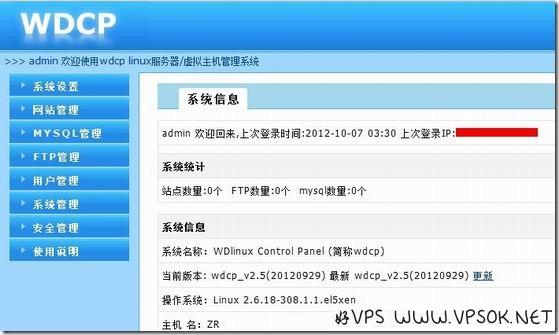
I suggest you click User Management on the left first and change your password.
WDCP is easy to use
WDCP is very simple to use , and the menu on the left is also very clear and detailed. We will give a brief introduction to it. We will not take screenshots one by one, but look at the screenshot above.
For example, we want to open a host and give it to a user.
First, click User Management → Add User;
Then, click Website Management → Create the entire site (or create a site), set specific parameters, and remember to select the corresponding user in the last "Member User".
At the same time, we can create FTP and MySQL databases for users.
It should be noted that file management is under the system management menu.
For personal use, I think the system management and security management menus are very practical. System management includes resources, number of connections, ports, and processes, which is very detailed. Security management also includes setting ban on ping, changing SSH ports, iptables rules, etc. Therefore, even friends who do not know how to operate Linux can easily manage the server.
Since I am not currently using it to build a website, if you encounter any problems during use, you can give feedback here or in the official forum.
Thanks to KVMLA .COM for providing the test sample.
[Digression]Recently, foreign VPS hosting companies have not provided strong discounts. Chinese people only fight for price and resort to swords and guns. I am not in a position to comment on whether it is good or bad. Therefore, optional materials for the blog Not many, everyone is welcome to feedback on the problems encountered during the use of VPS and panels, etc., everyone can discuss and solve them, Thanks.

