
ZPanel is a free virtual host control panel that supports VPS or servers with multiple operating systems such as Windows, Linux, UNIX and MacOSX. Currently, the latest version of ZPanel is named ZPanelX(10). Based on personal usage habits, I will only briefly introduce the installation and use of ZPanelX in the Linux system. . The Linux operating systems supported by ZPanelX include CentOS 6 and Ubuntu 11.10, 12.04, etc. (Others such as Debian are not supported yet).
Most of the content involved in this article comes from global forum member [Mr.Ra1n], including panel Chineseization, file management plug-ins and skins, etc. I pay tribute to ZPanel developers and authors who share Chineseization.
Compile and install
I still use the familiar CentOS system. First, redo the VPS system to CentOS 6.
The official Centos installation tutorial address: http://www.zvps.co.uk/zpanel/centos-6
First, download the source code and transfer it to the VPS. You can download it directly to your local computer and decompress it and upload it using SFTP, or you can log in directly via SSH to download and decompress it. What we need to use is installer.sh.x. Assuming that we have put it in the root directory, follow the command.
cd /root <x2 > # Enter the directory
chmod +x installer.sh.x #Set permissions
yum install ld-linux.so.2 #This step is optional
./installer.sh.x <x2 > #Compile and install
By the way, it is recommended that you screen before executing the command, because the installation process may take more than 30 minutes, and it is unwise to wait.
After executing the compilation, don’t leave for now. At this time, we need to determine and set some items. In addition to entering y, you also need to set the time zone, such as: Asia/Shanghai, and the MySQL root password (2 times ). After everything is completed, wait for him to pretend by himself and watch TV first.
Login Chinese version
After the installation is completed, we open the login page with IP/zpanel. The default username and password are: zadmin/password (remember to modify it after logging in, this is a good habit).
After confirming that the login is correct, we start the Chineseization process (the following processes are all quoted, please pay attention)
1. Open PHPMYADMIN through the ZPANELX panel, select the corresponding tables, and execute the following SQL statements
=======core library=========
ALTER TABLE `x_accounts` CONVERT TO CHARACTER SET utf8 COLLATE utf8_general_ci;
ALTER TABLE `x_aliases` CONVERT TO CHARACTER SET utf8 COLLATE utf8_general_ci ;
ALTER TABLE `x_bandwidth` CONVERT TO CHARACTER SET utf8 COLLATE utf8_general_ci;
ALTER TABLE `x_cronjobs` CONVERT TO CHARACTER SET utf8 COLLATE utf8_general_ci;
ALTER TABLE `x_distlists` CONVERT TO CHARACTER SET utf8 COLLATE utf8_general_ci;
ALTER TABLE `x_distlistusers` CONVERT TO CHARACTER SET utf8 COLLATE utf8_general_ci;
ALTER TABLE `x_dns` CONVERT TO CHARACTER SET utf8 COLLATE utf8_general_ci;
ALTER TABLE `x_faqs` CONVERT TO CHARACTER SET utf8 COLLATE utf 8_general_ci;
ALTER TABLE `x_forwarders` CONVERT TO CHARACTER SET utf8 COLLATE utf8_general_ci;
ALTER TABLE `x_ftpaccounts` CONVERT TO CHARACTER SET utf8 COLLATE utf8_general_ci;
ALTER TABLE `x_groups` CONVERT TO CHARACTER SET utf8 COLLATE utf8_general_ ci;
ALTER TABLE `x_htaccess` CONVERT TO CHARACTER SET utf8 COLLATE utf8_general_ci;
ALTER TABLE `x_mailboxes` CONVERT TO CHARACTER SET utf8 COLLATE utf8_general_ci;
ALTER TABLE `x_logs` CONVERT TO CHARACTER SET utf8 COLLATE utf8_general_ci;
ALTER TABLE `x_mailboxes ` CONVERT TO CHARACTER SET utf8 COLLATE utf8_general_ci;
ALTER TABLE `x_modcats` CONVERT TO CHARACTER SET utf8 COLLATE utf8_general_ci;
ALTER TABLE `x_modules` CONVERT TO CHARACTER SET utf8 COLLATE utf8_general_ci;
ALTER TABLE `x_mysql` CONVERT TO CHARACTER SET utf8 COLLATE utf8_general_ci;
ALTER TABLE `x_mysql_databases` CONVERT TO CHARACTER SET utf8 COLLATE utf8_general_ci;
ALTER TABLE `x_mysql_dbmap` CONVERT TO CHARACTER SET utf8 COLLATE utf8_general_ci;
ALTER TABLE `x_mysql_users` CONVERT TO CHARACTER SET utf8 COLLATE utf8_general_ci;
ALTER TABLE `x_packages` CONVERT TO CHARACTER SET utf8 COLLATE utf8_general_ci;
ALTER TABLE `x_permissions` CONVERT TO CHARACTER SET utf8 COLLATE utf8_general_ci;
ALTER TABLE `x_profiles CON VERT TO CHARACTER SET utf8 COLLATE utf8_general_ci;
ALTER TABLE `x_quotas` CONVERT TO CHARACTER SET utf8 COLLATE utf8_general_ci;
ALTER TABLE `x_settings` CONVERT TO CHARACTER SET utf8 COLLATE utf8_general_ci;
ALTER TABLE `x_translations` CONVERT TO CHARAC TER SET utf8 COLLATE utf8_general_ci ;
ALTER TABLE `x_vhosts` CONVERT TO CHARACTER SET utf8 COLLATE utf8_general_ci;
============postfix library===========
ALTER TABLE `admin` CONVERT TO CHARACTER SET utf8 COLLATE utf8_general_ci;
ALTER TABLE `alias` CONVERT TO CHARACTER SET utf8 COLLATE utf8_general_ci;
ALTER TABLE `alias_domain` CONVERT TO CHARACTER SET utf8 COLLATE utf8_general_ci;
ALTER TABLE `config ` CONVERT TO CHARACTER SET utf8 COLLATE utf8_general_ci;
ALTER TABLE `domain` CONVERT TO CHARACTER SET utf8 COLLATE utf8_general_ci;
ALTER TABLE `domain_admins` CONVERT TO CHARACTER SET utf8 COLLATE utf8_general_ci;
ALTER TABLE `fetchmail` CONVERT TO CHARACTER SET utf8 COLLATE utf8_general_ci;
ALTER TABLE `log` CONVERT TO CHARACTER SET utf8 COLLATE utf8_general_ci;
ALTER TABLE `mailbox` CONVERT TO CHARACTER SET utf8 COLLATE utf8_general_ci;
ALTER TABLE `quota` CONVERT TO CHARACTER SET utf8 COLLATE utf8_general_ci;
ALTER TABLE `quota2` CONVERT TO CHARACTER SET utf8 COLLATE utf8_general_ci;
ALTER TABLE `vacation` CONVERT TO CHARACTER SET utf8 COLLATE utf8_general_ci;
ALTER TABLE `vacation_notification` CONVERT TO CHARACTER SET utf8 COLLATE utf8_general_ci;
============proftpd library (actually I think it doesn’t matter whether you do this part or not) ==========
ALTER TABLE `ftpgroup ` CONVERT TO CHARACTER SET utf8 COLLATE utf8_general_ci;
ALTER TABLE `ftpquotalimits` CONVERT TO CHARACTER SET utf8 COLLATE utf8_general_ci;
ALTER TABLE `ftpquotatallies` CONVERT TO CHARACTER SET utf8 COLLATE utf8_general_ci;
ALTER TABLE `ftpuser` CONVERT TO CHARACTER SET utf8 COLLATE utf8_general_ci;
============roundcube library===========
ALTER TABLE `cache` CONVERT TO CHARACTER SET utf8 COLLATE utf8_general_ci ;
ALTER TABLE `contactgroupmembers` CONVERT TO CHARACTER SET utf8 COLLATE utf8_general_ci;
ALTER TABLE `contactgroups` CONVERT TO CHARACTER SET utf8 COLLATE utf8_general_ci;
ALTER TABLE `contacts` CONVERT TO CHARACTER SET utf8 COLLATE utf8_general_ci;
ALTER TABLE `identities` CONVERT TO CHARACTER SET utf8 COLLATE utf8_general_ci;
ALTER TABLE `messages` CONVERT TO CHARACTER SET utf8 COLLATE utf8_general_ci;
ALTER TABLE `session` CONVERT TO CHARACTER SET utf8 COLLATE utf8_general_ ci;
ALTER TABLE `users` CONVERT TO CHARACTER SET utf8 COLLATE utf8_general_ci;
Note that there may be errors in the above SQL execution process. Good VPS was tested on 3 VPSs. Each of them reported errors, but it did not affect the final Chinese translation result. However, if you have the ability, you can modify the execution according to the error content.
2. Modify the file, first modify the /etc/zpanel/panel/dryden/db/driver.class.php file and find
public function query($query) { try {
Add in try
$FIXSql1 = "set character_set_server='utf8′"; $FIXSql2 = "set names 'utf8′"; $FIX = parent::query($FIXSql1); $FIX2 =parent::query($FIXSql2);
save.
Then, modify /etc/zpanel/panel/etc/styles/zpanelx/master.ztml and find
<meta http-equiv=”Content-Type” content=”text/html; charset=ISO-8859-1″>
change into
<meta http-equiv=”Content-Type” content=”text/html; charset=utf-8″ />
save.
3. Next is the database, go to the core library to execute:
ALTER TABLE `x_translations` ADD `tr_Chinese_tx` TEXT NULL;
There are a lot of commands, and they are packaged: Click to download
Downloaded, the content in the SQL execution document.
4. Return to ZPanelX, select My Account, change the language to Chinese, and that's it (please make sure your email is also set before doing this. I tried submitting without setting an email in the account but the submission was unsuccessful). After talking for so long, here’s the last picture:
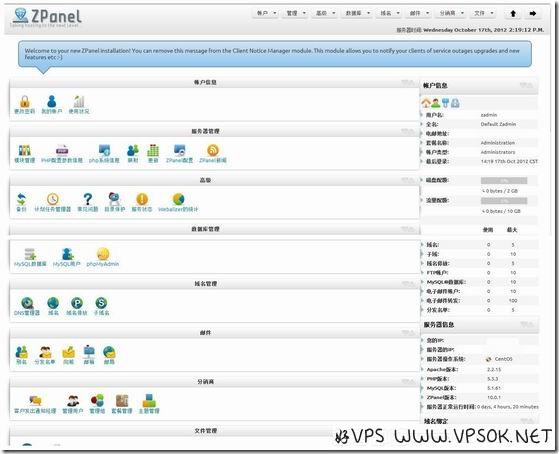
Add file management plug-in
The biggest shortcoming of ZPanelX is file management. It is just an FTP, which is too weak. Therefore, we add a file management plug-in so that it can freely manage files online, upload and download, compress and decompress, etc. (The following is a quote, please pay attention)
Log in to the server via SSH and execute the following steps:
zppy repo add zppy.vjvj.tk
zppy update
zppy install ajaxplorer
After completion, log in to ZPanelX, select Server Management → Module Management, and check the user group you want to authorize to use in AjaXplorer.
Since the skins provided in [Mr.Ra1n]’s post were installed and replaced on different VPSs, the login interface was blank, and there was not much difference from the original default skin, so I did not post the download of the skin. You can try it yourself if you are interested.
2013 Update Simplified Installation
The following comes from Hostloc member ccnif
(1) Installation software
wget http://www.zvps.co.uk/sites/default/files/downloads/zpanelx-centos -6-beta.tar.gz
tar -xf zpanelx-centos-6-beta.tar.gz
chmod +x installer.sh.x
yum install ld-linux.so.2
./installer.sh.x
Enter the time zone
Enter the MYSQL password
It will automatically restart after the installation is completed
(2) Installation file management (online installation tutorials all install AjaXplore, but in fact People who have actually used it should know that this manager does not have a file decompression function. So I will add a manager installation method with decompression function here)
zppy repo add rustus.txt-clan.com
zppy update
zppy install kfm
zppy repo add zppy.vjvj.tk
zppy update
zppy install ajaxplorer
The file manager is installed (remember to open the touch block in the background)
(3) Install language pack
zppy repo add zpanel-packages.sammottley.co.uk
zppy update
zppy install ZXTS
Start the startup module in the background and set the language (although the official said You can use it here, but it still can’t be used)
Log in to phpMyAdmin with the root account and change the x_translations (Structure structure) under _core to MEDIUMTXT
The language will be installed

