
The series of WHMCS has been discontinued for a long time without much new ideas. In view of the fact that VPSAA hosting customers need to be requested by technical staff, I will publish a tutorial about WHMCS integrating WebSitePanel, As a reference for everyone, it is also used as a VPSAA host WHMCS host product tutorial. It is an original record and is not allowed to be reproduced.
WebsitePanel was formerly DotNetPanel. It was a paid software before and became a free open source software after being acquired by Microsoft. The software consists of a main control terminal and a client, and can automatically open online space, mailbox, SQL2000, SQL2005, SQL2008, DNS, statistical system and other commonly used Windows programs. It is a relatively easy-to-use virtual host management system in Windows systems. It can manage multiple servers at the same time and has a simple and stable unified management interface. Through this interface, we can manage all FTP accounts, websites, mailboxes, databases, etc. on the browser, and it is widely used abroad. At the same time, it has an open API interface and can be connected to other systems as a third-party functional module, such as integrating into WHMCS or IDCSystem. This article mainly talks about how to integrate WSP into the WHMCS system.
Because VPS itself is very knowledgeable about Windows system servers and panels, this article does not cover WSP (WebSitePanel abbreviation, the same below) installation and configuration, etc. This article focuses on integration. The WHMCS system used in this test is the WHMCS host (View purchase information) provided by the VPSAA host. The test WSP is provided by the customer. Thank you hereby.
Precautions
During the WSP installation process, in order to avoid port open problems, we recommend that users set the Enterprise Server Port to a known open port (default is not changed to 9002, but is changed to 2082). Others can remain unchanged, but users also log in to WSP at the same time. The port is modified to 2222 (default is 9001). I think this port is OK whether it is modified or not.
After the installation is completed, please set the hosting package on WSP and create a new package. For example, a package of 2000 is set for Hao VPS.
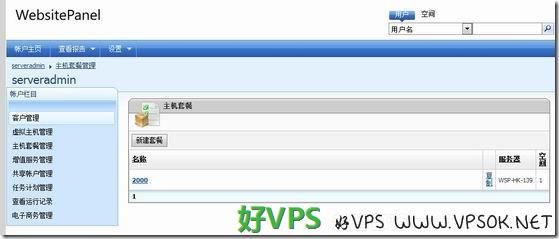
Add server
First, we log in to the WHMCS management background, system settings, product settings, and server settings.
Please pay attention to the picture. I stitched this picture together and left out the middle part. The main thing is that you need to add your WSP login port to the host name. The default is 9001, which was changed during installation.
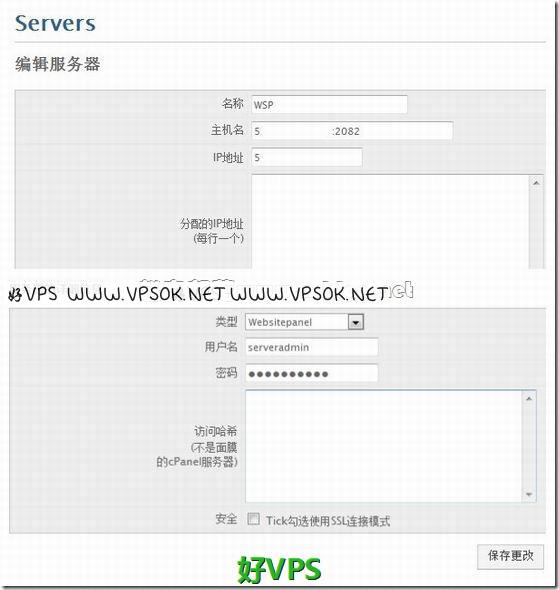
For the detailed information of the above server, select the type as Websitepanel, followed by the user name and password. There is no suspense about these.
After this, our server has been added. Check whether the addition is correct. Directly save the changes and return to the server page. You can try to log in with the next click. If you can log in, it is OK.
After finishing, add the product group. This basic step of adding a server can be done directly by everyone.
Add product
Next, we add products. System settings, product settings, add a new product (you can also add a new group to put this product series, this is just for testing, just add the product directly).
In terms of product details and pricing, there is no suspense. You can set it yourself. The main problem is on the interface setting page. The picture above will be explained later.
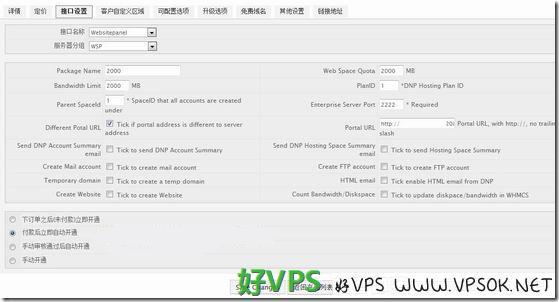
Interface name, choose Websitepanel for this;
Server group, choose the group we added when we added the server before;
Package Name, fill in the host package name, such as 2000;
Web Space Quota, Bandwidth Limit, can be written or not. If written, write it according to the value set in the hosting package;
PlanID, this is the hosting package ID, which can be seen in the WSP panel, the number, such as 1;
Parent SpaceID seems to be the management ID, also write 1;
Enterprise Server Port defaults to 9002, here we have changed it to 2222 (pictured);
Portal URL, fill in the complete panel address here , and you need to add a port;
After completion, select the activation method below. This is based on your needs.
After the entire process is completed, you can test whether it can be activated normally. For example, you register a test user in WHMCS, then add a free order to him and manually review the order activation. If there are no problems, it will be activated automatically.
The above is the whole process of WHMCS integrating WebSitePanel. This article is a good VPS VPSAA host WHMCS host customer tutorial. Reprinting is prohibited.

