The main VPS used by good VPS are basically Linux systems, which are especially suitable for novices like us. Anyway, just copy and paste the command to get it done o(* ̄︶ ̄*)oHowever, many friends often refute me, windows is not more advanced Is it intuitive? In 2015, I once wrote an article about modifying the default 3389 port in Windows 2008 system ( review of the previous article ). It was based on modifying the registry step by step, which was relatively troublesome. I usually prefer to use tools to modify it with one click. Share it today.
I am using a remote desktop port changing tool of Guardian God, which is still a very old version. I just checked the new version of Guardian God official website and the interface has changed a lot. I still like the nostalgia and it feels much simpler.
Download link: http://zrblog.tpddns.cn:88/share.cgi?ssid=0Om0mTX Password: zrblog
Unzip the downloaded compressed package into a single exe file, double-click it Just run it.
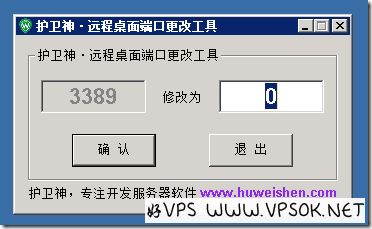
The default port is 3389. If you want to modify it, write it into the input box on the right. After you confirm it, the modification will be successful. The new port will take effect after the system is restarted. I have used this tool in Windows 2003, Windows 2008, and Windows 2012 with no problems.
However, Windows system does not just need to change the port. We can add a port exception in the firewall before the change, or we can add the port to the firewall after the change and before restarting the system (in case the firewall does not open the port and restarts, it will take effect If the new port is not available remotely, the VPS host can be logged in and modified through VNC, and the independent server can be logged in and modified through IPMI. If you don’t have IPMI, you will have to ask the merchant for help).
windows2003 firewall modification
Windows2003 system click Start, Control Panel, Windows Firewall, Exceptions, add port, as shown below (assuming we change 3389 to 8989):
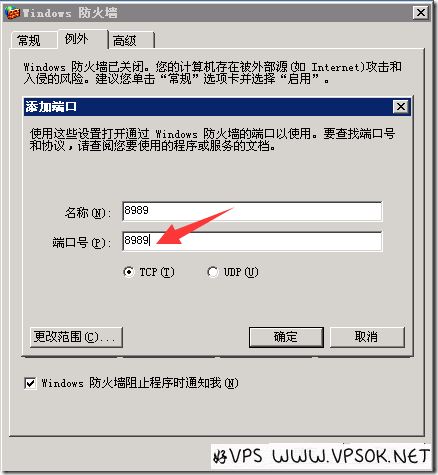
Confirm after input is completed, and then In the exception list, you can see the box in front of the added port is selected.
windows2008 firewall modification
Click Start, Administrative Tools, Windows Firewall with Advanced Security, Inbound Rules, New Rule, and then select the port on the page as shown below. Next, enter our modified port and continue to the next step until saving.
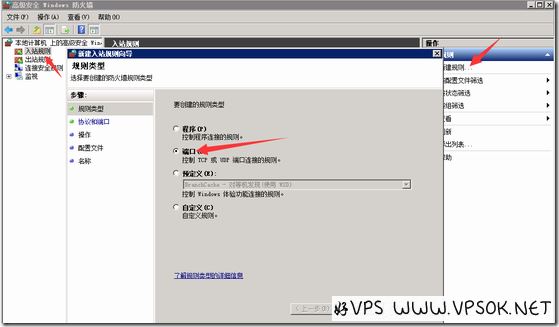
The modification method of windows2012 is similar to that of windows2008, so there is no separate screenshot.
