
In the previous section, Good VPS told you about the VPS ordering process, so in this section, we will talk about some operations of the WHMCS backend after VPS ordering, including personal information modification, password and verification question answer setting, and ticketing in case of failure. How to contact customer service, etc.
First, log in to the hosting provider's backend as our registered user. The login account and password here are the email and password we set when ordering in the previous section. Okay, let’s go backstage. Similarly, I will still use VIRPUS as an example in this section.
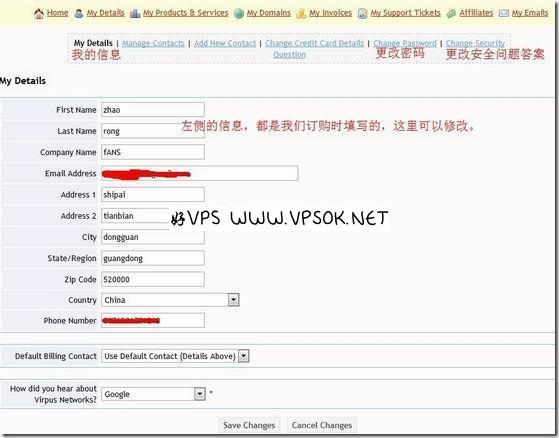
Coming to the day after tomorrow, first of all, we have to click My Details on the navigation bar. Here we can modify our personal information, as shown above. If we need to transfer our VPS to others, the first thing to modify is For your own personal information, change your email address to the other person’s email address and change your password to any password you don’t commonly use.
The Email Address I crossed out in the picture above is the email address. Remember to Save Changes when finished. In addition, I have also marked the locations for changing passwords and answers to security questions in the picture.
Next, let’s talk about how to submit a work order to customer service for processing after encountering a problem. As you can see, there is My Support Tickets in the header, click on it.


As shown above, click Submit Ticket (submitting a work order is what we often call sending a TK).
Then select the appropriate department. In fact, the departments we may need to contact are nothing more than the departments I marked in the picture above, one is technical support and the other is the sales department. Here, we take the sales department as an example. Click on the department you want to contact.
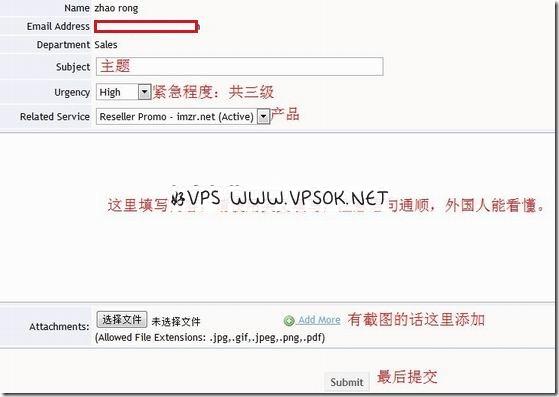
The good VPS in the picture has roughly marked the content and selection method that need to be filled in for tiket. Just fill it in according to your actual situation, submit it finally, and wait for the customer service reply. Generally, after submission, you will receive an automatic reply from the hosting provider in your mailbox. Please delete this directly. After the customer service replies, you can also receive the email in your mailbox, or you can log in to the backend to view it yourself.
Okay, that’s it for some questions about VPS ordering and hosting provider pages. In the next section, let’s talk about the most common SolusVM related information in the VPS management panel.

